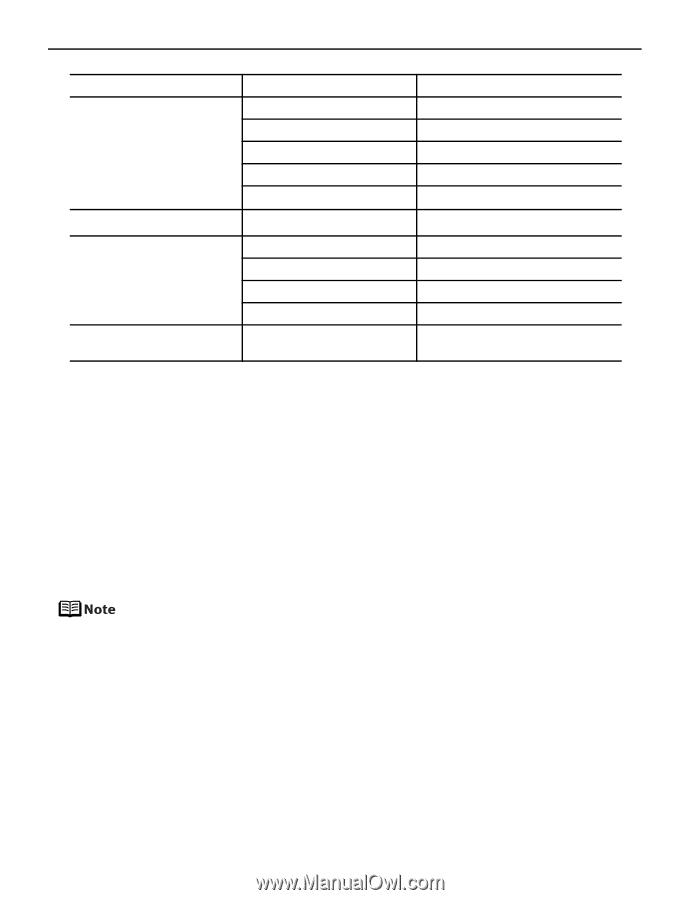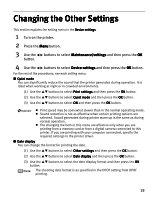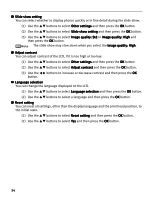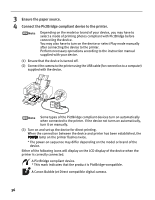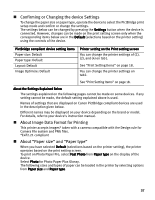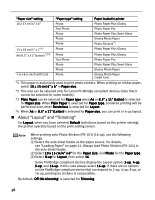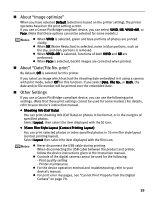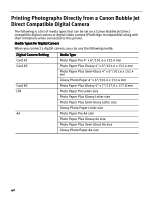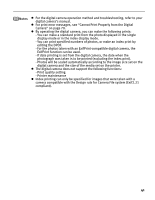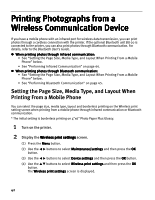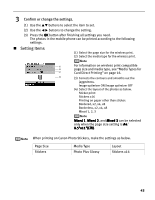Canon iP6600D iP6600D Direct Printing Guide - Page 42
About Layout and Trimming
 |
UPC - 013803048889
View all Canon iP6600D manuals
Add to My Manuals
Save this manual to your list of manuals |
Page 42 highlights
"Paper size" setting "Paper type" setting Paper loaded in printer 10 x 15 cm/4" x 6" Photo Photo Paper Plus Glossy Fast Photo Photo Paper Pro Photo Photo Paper Plus Semi-Gloss Photo Photo Glossy Photo Paper Photo Stickers*1 13 x 18 cm/5" x 7"*2 Photo Photo Paper Plus Glossy A4/8.5" x 11" (Letter) *3*4 Photo Fast Photo Photo Paper Plus Glossy Photo Paper Pro Photo Photo Paper Plus Semi-Gloss Photo Glossy Photo Paper 5.4 x 8.6 cm/Credit Card Photo Glossy Photo Paper Credit Card *1 This paper is exclusively used to print photo stickers. When printing on sticker paper, select 10 x 15 cm/4" x 6" in Paper size. *2 This size can be selected only for Canon PictBridge compliant devices (note that it cannot be selected for some models). *3 Plain Paper can be selected for Paper type when A4 or 8.5" x 11" (Letter) is selected for Paper size. When Plain Paper is selected for Paper type, bordered printing will be performed even when Borderless is selected for Layout. *4 When A4 or 8.5" x 11" (Letter) is selected for Paper size, you can print in 4-up layout. About "Layout" and "Trimming" For Layout, when you have selected Default (selections based on the printer setting), the printer operates based on the print setting screen. When printing onto Photo Stickers (PS-101) (16-up), use the following settings. (1) Select the auto sheet feeder as the paper source. For details, see "Loading Paper" on page 11. Always load Photo Stickers (PS-101) in the auto sheet feeder. (2) Select 10 x 15 cm/4" x 6" for the Paper size, and Photo for the Paper type. (3) Select N-up for Layout, then select 16. Some PictBridge compliant devices display the Layout option; 2-up, 4-up, 9-up, and 16-up. In this case always select 16-up. If there are no options on the PictBridge compliant device that correspond to 2-up, 4-up, 9-up, or 16-up, printing on stickers is not possible. By default, Off (No trimming) is selected for Trimming. 38