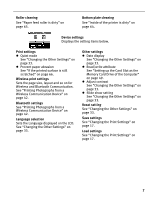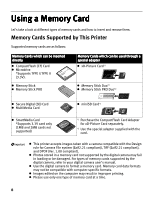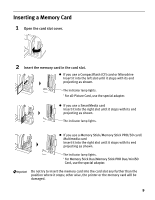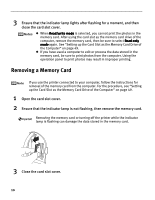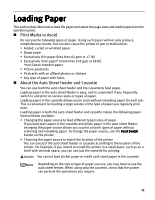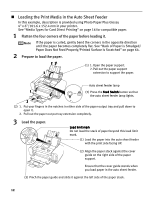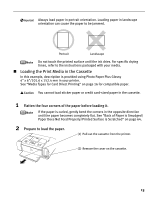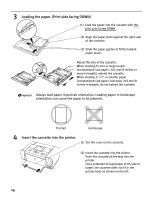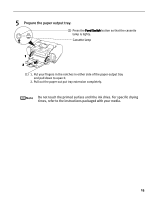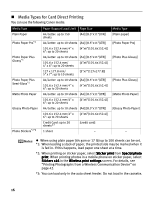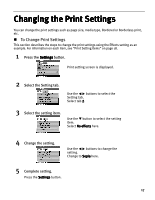Canon iP6600D iP6600D Direct Printing Guide - Page 16
Loading the Print Media in the Auto Sheet Feeder
 |
UPC - 013803048889
View all Canon iP6600D manuals
Add to My Manuals
Save this manual to your list of manuals |
Page 16 highlights
Loading the Print Media in the Auto Sheet Feeder In this example, description is provided using Photo Paper Plus Glossy 4" x 6"/101.6 x 152.4 mm in your printer. See "Media Types for Card Direct Printing" on page 16 for compatible paper. 1 Flatten the four corners of the paper before loading it. If the paper is curled, gently bend the corners in the opposite direction until the paper becomes completely flat. See "Back of Paper is Smudged/ Paper Does Not Feed Properly/Printed Surface is Scratched" on page 64. 2 Prepare to load the paper. 2 1 (1) 1. Open the paper support. 2. Pull out the paper support extension to support the paper. Auto sheet feeder lamp 1 (3) Press the Feed Switch button so that the auto sheet feeder lamp lights. 2 (2) 1. Put your fingers in the notches in either side of the paper output tray and pull down to open it. 2. Pull out the paper out put tray extension completely. 3 Load the paper. Load limit mark Do not load the stack of paper beyond this load limit mark. (1) Load the paper into the auto sheet feeder with the print side facing UP. (2) Align the paper stack against the cover guide on the right side of the paper support. Ensure that the cover guide stands when you load paper in the auto sheet feeder. (3) Pinch the paper guide and slide it against the left side of the paper stack. 12