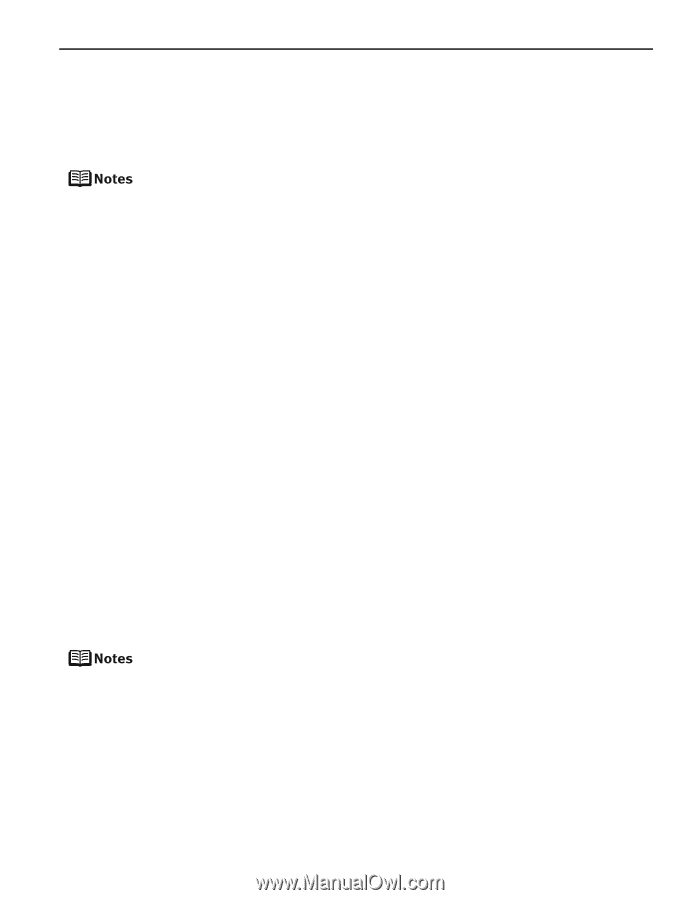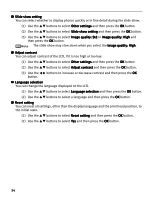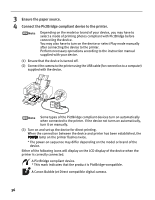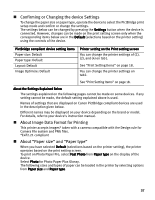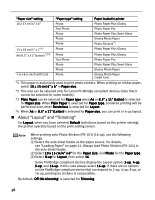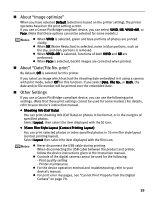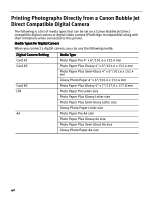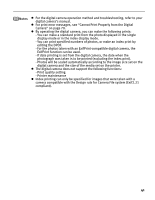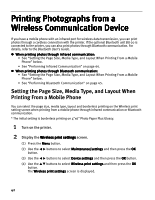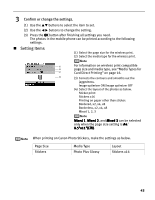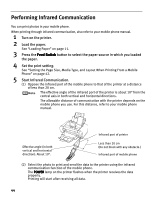Canon iP6600D iP6600D Direct Printing Guide - Page 43
About Image optimize, About Date/File No. print, Other Settings - troubleshooting
 |
UPC - 013803048889
View all Canon iP6600D manuals
Add to My Manuals
Save this manual to your list of manuals |
Page 43 highlights
About "Image optimize" When you have selected Default (selections based on the printer setting), the printer operates based on the print setting screen. If you use a Canon PictBridge-compliant device, you can select VIVID, NR, VIVID+NR, or Face. (Note that these options cannot be selected for some models.) When VIVID is selected, green and blue portions of photos are printed vividly. When NR (Noise Reduction) is selected, noise in blue portions, such as the sky, and dark portions is removed. When VIVID+NR is selected, functions of both VIVID and NR are performed. When Face is selected, backlit images are corrected when printed. About "Date/File No. print" By default, Off is selected for this printer. If you select an image which has had the shooting date embedded in it using a camera with print mode, select Off for this function. If you select Date, File No., or Both, the date and/or file number will be printed over the embedded date. Other Settings If you use a Canon PictBridge-compliant device, you can use the following print settings. (Note that these print settings cannot be used for some models.) For details, refer to your device's instruction manual. • Shooting Info (Exif Data) You can print shooting Info (Exif Data) on photos in list format, or in the margins of specified photos. Select Layout, then select the item displayed with the [i] icon. • 35mm Film Style Layout (Contact Printing Layout) You can print selected photos or index-specified photos in 35 mm film style layout (contact printing layout). Select Layout then select the item displayed with the film icon. Never disconnect the USB cable during printing. When disconnecting the USB cable between the product and printer, follow the device instructions given in the Instruction manual. Controls of the digital camera cannot be used for the following: - Print quality setting - Printer maintenance For the device operation method and troubleshooting, refer to your device's manual. For print error messages, see "Cannot Print Properly from the Digital Camera" on page 70. 39