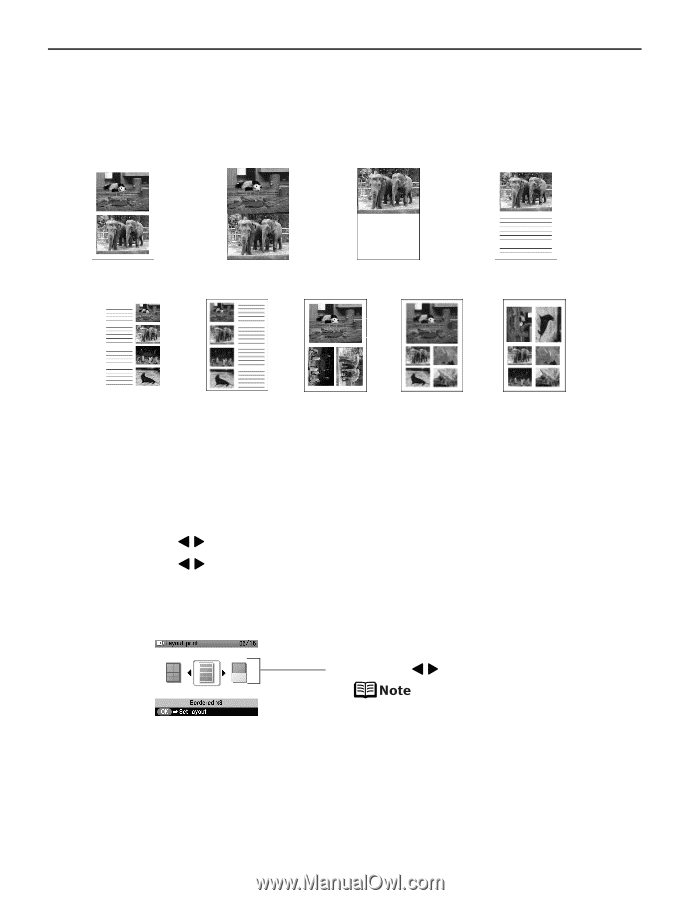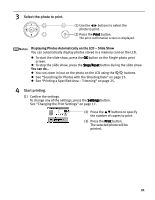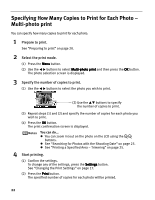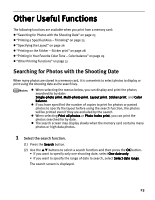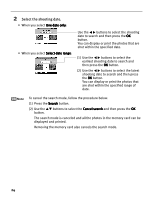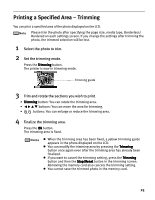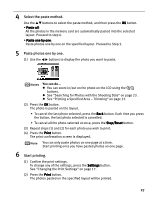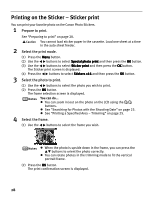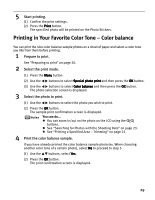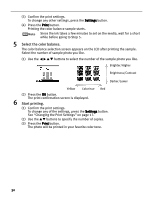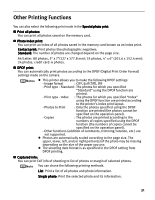Canon iP6600D iP6600D Direct Printing Guide - Page 30
Specifying the Layout
 |
UPC - 013803048889
View all Canon iP6600D manuals
Add to My Manuals
Save this manual to your list of manuals |
Page 30 highlights
Specifying the Layout You can print the specified photo in the specified layout (Borderless or Bordered x2/x4/x8,Half, borderless/Half, bordered/Half, borderless (w/lines)/Half, bordered (w/lines), Album (4/right)/ Album (4/left), Mixed 1,2,3). Bordered x2 Borderless x2 Half, borderless Half, bordered (w/lines) Album (4/right) Album (4/left) 1 Prepare to print. Mixed 1 Mixed 2 Mixed 3 See "Preparing to print" on page 20. 2 Select the print mode. (1) Press the Menu button. (2) Use the buttons to select Special photo print and then press the OK button. (3) Use the buttons to select Layout print and then press the OK button. The Layout print screen is displayed. 3 Specify the layout. . (1) Press the buttons to specify the layout. Mixed 1, Mixed 2, and Mixed 3 can be selected only when the page size setting is A4/ 8.5"x11"(LTR). (2) Press the OK button. The paste method screen is displayed. 26