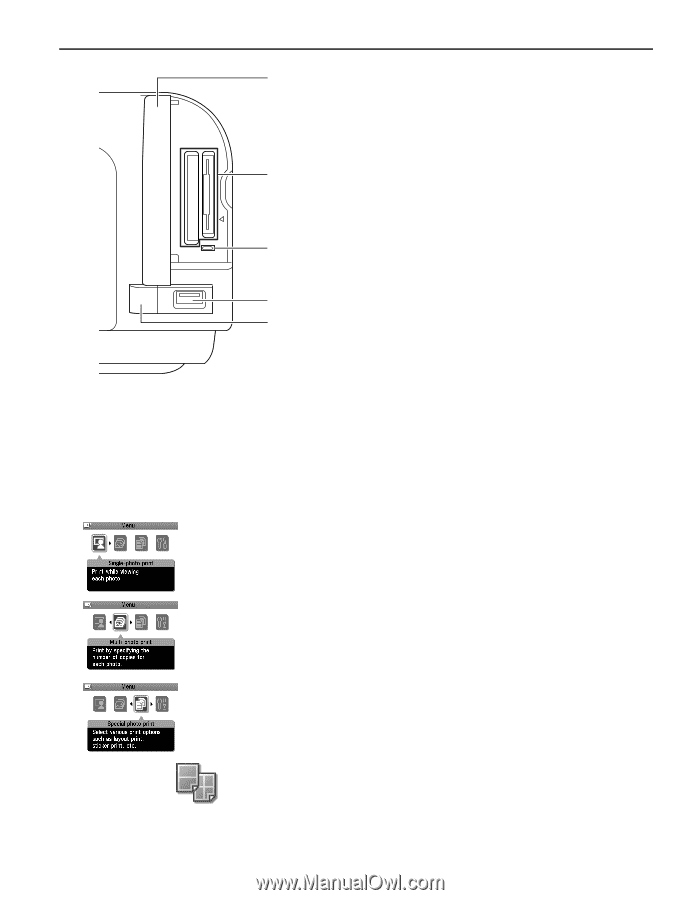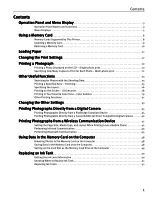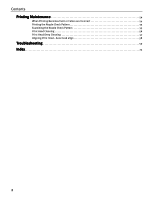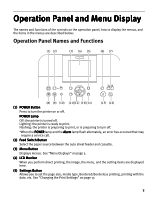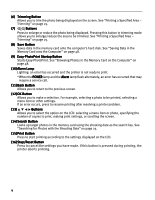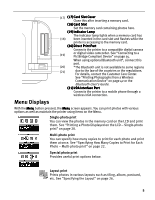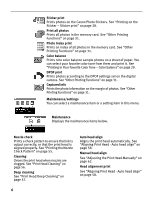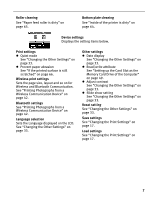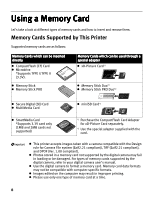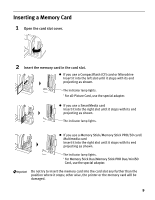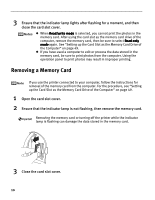Canon iP6600D iP6600D Direct Printing Guide - Page 9
Menu Displays - wireless
 |
UPC - 013803048889
View all Canon iP6600D manuals
Add to My Manuals
Save this manual to your list of manuals |
Page 9 highlights
(17) (17) Card Slot Cover Close this after inserting a memory card. (18)Card Slot Set the memory card containing photos here. (19)Indicator Lamp The indicator lamp lights when a memory card has (18) been inserted in the card slot and flashes while the printer is accessing to the memory card. (20)Direct Print Port Connects the printer to a compatible digital camera (19) or digital video camcorder. See "Connecting to a PictBridge Compliant Device" on page 35. When using optional Bluetooth unit*, connect this port. (20) *The Bluetooth unit is not available to some regions (21) due to the law of the countries or the regulations. For details, contact the Customer Care Center. See "Printing Photographs from a Wireless Communication Device" on page 42 or the Bluetooth User's Guide. (21)IrDA Interface Port Connects the printer to a mobile phone through a wireless IrDA connection. Menu Displays With the Menu button pressed, the Menu screen appears. You can print photos with various options as well as maintain the printer using items on the Menu. Single-photo print You can view the photos in the memory card on the LCD and print them. See "Printing a Photo Displayed on the LCD - Single-photo print" on page 20. Multi-photo print You can specify how many copies to print for each photo and print them at once. See "Specifying How Many Copies to Print for Each Photo - Multi-photo print" on page 22. Special photo print Provides useful print options below. Layout print Prints photos in various layouts such as tiling, album, postcard, etc. See "Specifying the Layout" on page 26. 5