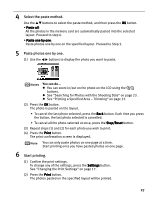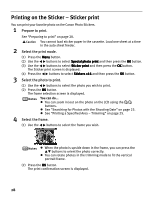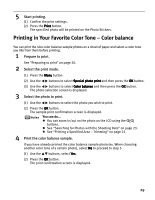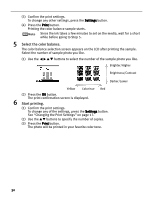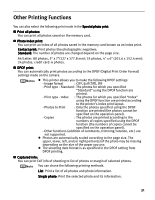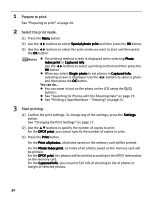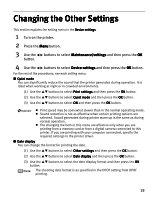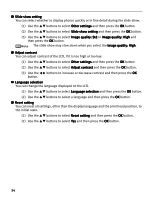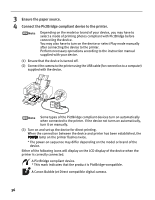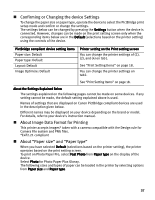Canon iP6600D iP6600D Direct Printing Guide - Page 36
Prepare to print., Select the print mode., Start printing.
 |
UPC - 013803048889
View all Canon iP6600D manuals
Add to My Manuals
Save this manual to your list of manuals |
Page 36 highlights
1 Prepare to print. See "Preparing to print" on page 20. 2 Select the print mode. (1) Press the Menu button. (2) Use the buttons to select Special photo print and then press the OK button. (3) Use the buttons to select the print mode you want to start and then press the OK button. The printing method screen is displayed when selecting Photo Index print or Captured info. Use the buttons to select a printing method and then press the OK button. When you select Single photo to set photos in Captured info, selecting screen is displayed. Use the buttons to select a photo and then press the OK button. You can do... You can zoom in/out on the photo on the LCD using the buttons. See "Searching for Photos with the Shooting Date" on page 23. See "Printing a Specified Area - Trimming" on page 25. 3 Start printing. (1) Confirm the print settings. To change any of the settings, press the Settings button. See "Changing the Print Settings" on page 17. (2) Use the buttons to specify the number of copies to print. For the DPOF print, you cannot specify the number of copies to print. (3) Press the Print button. For the Print all photos, all photos saved on the memory card will be printed. For the Photo Index print, an index of all photos saved on the memory card will be printed. For the DPOF print, the photos will be printed according to the DPOF information on the memory card. For the Captured info, you can print Exif info of shooting to list of photos or margin of selected photos. 32