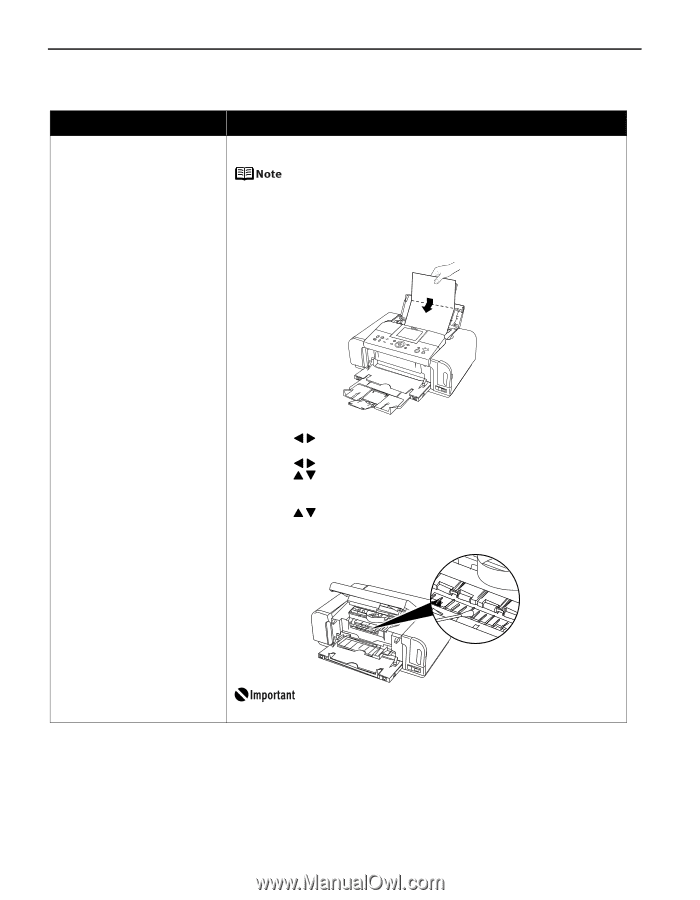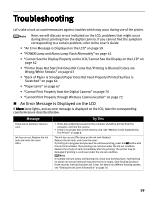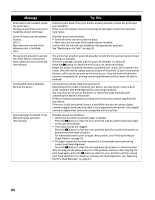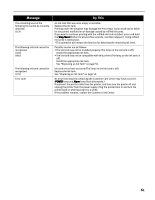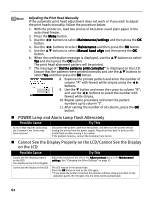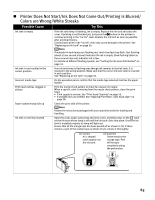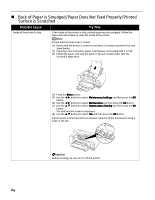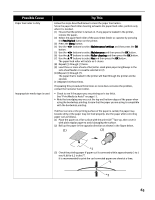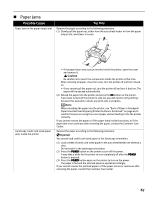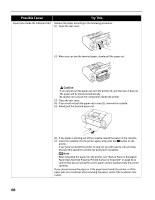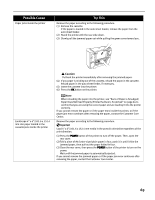Canon iP6600D iP6600D Direct Printing Guide - Page 68
Back of Paper is Smudged/Paper Does Not Feed Properly/Printed, Surface is Scratched
 |
UPC - 013803048889
View all Canon iP6600D manuals
Add to My Manuals
Save this manual to your list of manuals |
Page 68 highlights
Back of Paper is Smudged/Paper Does Not Feed Properly/Printed Surface is Scratched Possible Cause Try This Inside of the printer is dirty If the inside of the printer is dirty, printed paper may be smudged. Follow the steps described below to clean the inside of the printer. Ensure that the inner cover is closed. (1) Ensure that the printer is turned on and there is no paper loaded in the auto sheet feeder. (2) Place A4/Letter-sized plain paper in landscape, horizontally fold it in half. (3) Unfold the paper, and load the paper in the auto sheet feeder with the inverted V-edge down. (4) Press the Menu button. (5) Use the buttons to select Maintenance/settings and then press the OK button. (6) Use the buttons to select Maintenance and then press the OK button. (7) Use the buttons to select Bottom plate cleaning and then press the OK button. The confirmation screen is displayed. (8) Use the buttons to select Yes and then press the OK button. If protrusions inside the printer are stained, wipe ink off the protrusions using a swab or the like. Before cleaning, be sure to turn off the printer. 64