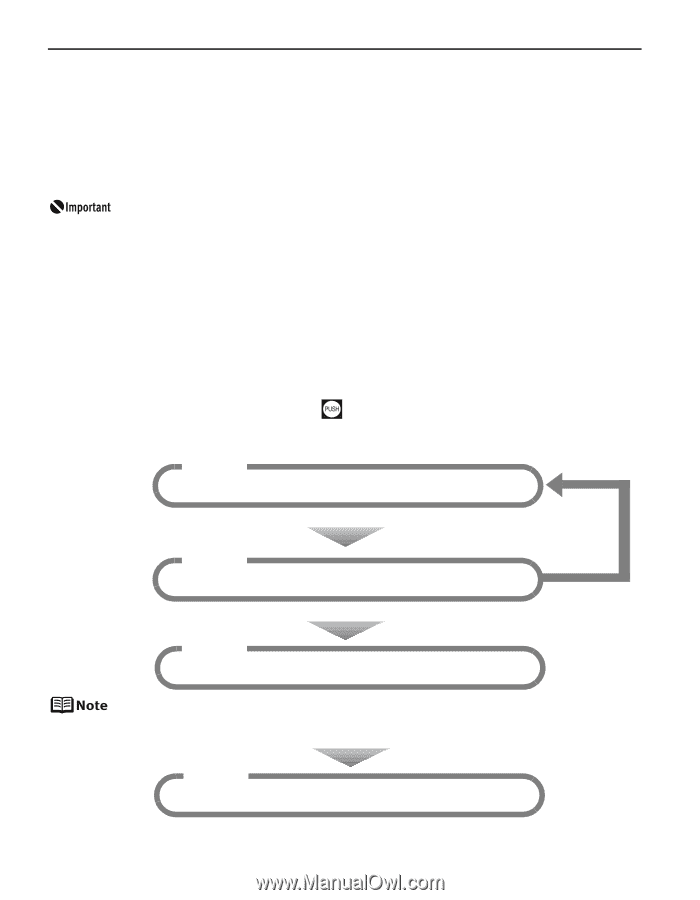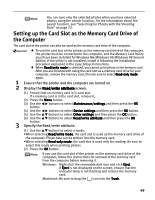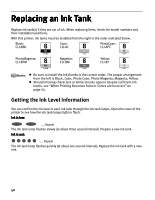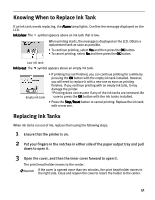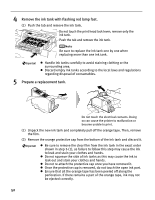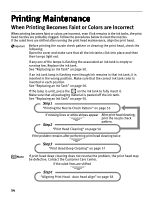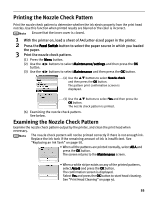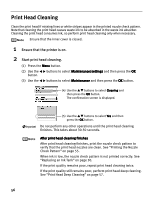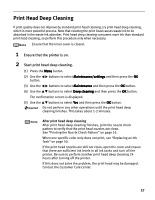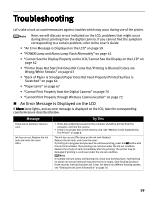Canon iP6600D iP6600D Direct Printing Guide - Page 58
Printing Maintenance - problem lines
 |
UPC - 013803048889
View all Canon iP6600D manuals
Add to My Manuals
Save this manual to your list of manuals |
Page 58 highlights
Printing Maintenance When Printing Becomes Faint or Colors are Incorrect When printing becomes faint or colors are incorrect, even if ink remains in the ink tanks, the print head nozzles are probably clogged. Follow the procedures below to clean the nozzles. If the ruled lines are shifted after running the print head maintenance, align the print head. Before printing the nozzle check pattern or cleaning the print head, check the following; Open the cover and make sure that all the ink tanks click into place and then their lamps light red. If any one of the lamps is flashing the associated an ink tank is empty or running low. Replace the ink tank. See "Replacing an Ink Tank" on page 50. If an ink tank lamp is flashing even though ink remains in that ink tank, it is inserted in the wrong position. Make sure that the correct ink tank color is inserted in each position. See "Replacing an Ink Tank" on page 50. If the lamp is unlit, press the on the ink tank to fully insert it. Make sure that all packaging material is peeled off the ink tank. See "Replacing an Ink Tank" on page 50. Step1 "Printing the Nozzle Check Pattern" on page 55 If missing lines or white stripes appear After print head cleaning, print the nozzle check pattern. Step2 "Print Head Cleaning" on page 56 If the problem remains after performing print head cleaning twice Step3 "Print Head Deep Cleaning" on page 57 If print head deep cleaning does not resolve the problem, the print head may be defective. Contact the Customer Care Center. If the ruled lines are shifted Step1 "Aligning Print Head - Auto head align" on page 58 54