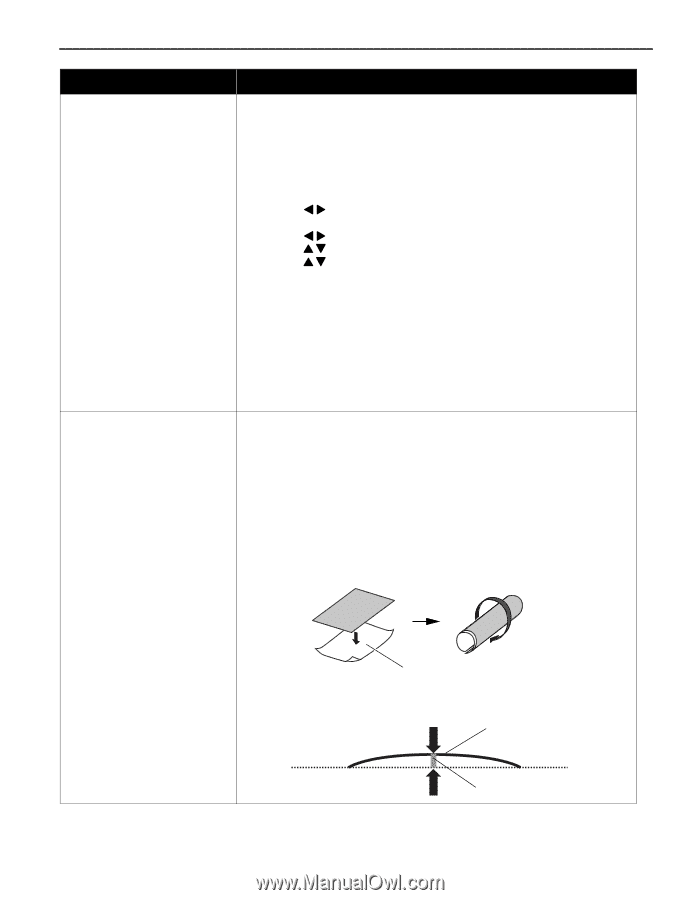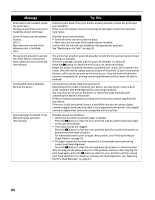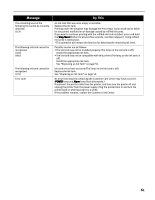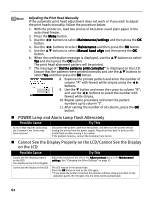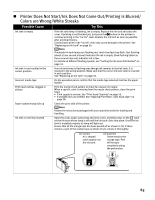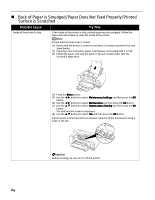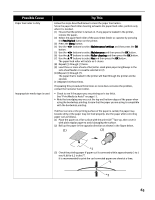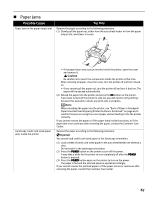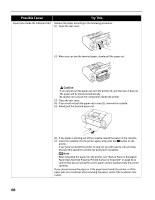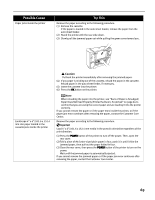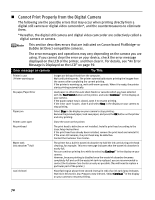Canon iP6600D iP6600D Direct Printing Guide - Page 69
Possible Cause, Try
 |
UPC - 013803048889
View all Canon iP6600D manuals
Add to My Manuals
Save this manual to your list of manuals |
Page 69 highlights
Possible Cause Paper feed roller is dirty Inappropriate media type is used Try This Follow the steps described below to clean the paper feed rollers. Since the paper feed roller cleaning exhausts the paper feed roller, perform only when it is needed. (1) Ensure that the printer is turned on. If any paper is loaded in the printer, remove the paper. (2) Select the paper feed roller of the auto sheet feeder or cassette by pressing the Feed Switch button on the printer. (3) Press the Menu button. (4) Use the buttons to select Maintenance/settings and then press the OK button. (5) Use the buttons to select Maintenance and then press the OK button. (6) Use the buttons to select Roller cleaning and then press the OK button. (7) Use the buttons to select Yes and then press the OK button. The paper feed roller will rotate as it cleans. (8) Repeat (3) through (7) twice. (9) Load three or more sheets of A4/Letter-sized plain paper lengthways in the auto sheet feeder or cassette selected in (2). (10)Repeat (3) through (7). The paper that is loaded in the printer will feed through the printer and be ejected. (11)Repeat (10) three times. If repeating this procedure three times or more does not solve the problem, contact the Customer Care Center. • Check to see if the paper you are printing on is too thick. See "Print Media to Avoid" on page 11. • Note that smudging may occur at the top and bottom edges of the paper when using the borderless printing. Ensure that the paper you are using is compatible with the borderless printing. If all four corners or the printing surface of the paper is curled, the paper may become dirty or the paper may not feed properly. Use the paper after correcting paper curl as follows. (1) Place the paper on a flat surface with the print side*1 face up, then cover it with plain regular paper to avoid damaging the surface. (2) Roll up the paper in the opposite direction as shown in the figure below. (1) (2) *1 (3) Check the printing paper if paper curl is corrected within approximately 2 to 5 mm/0.08 to 0.2 inches*2. It is recommended to print the curl-corrected paper one sheet at a time. *1 *2 65