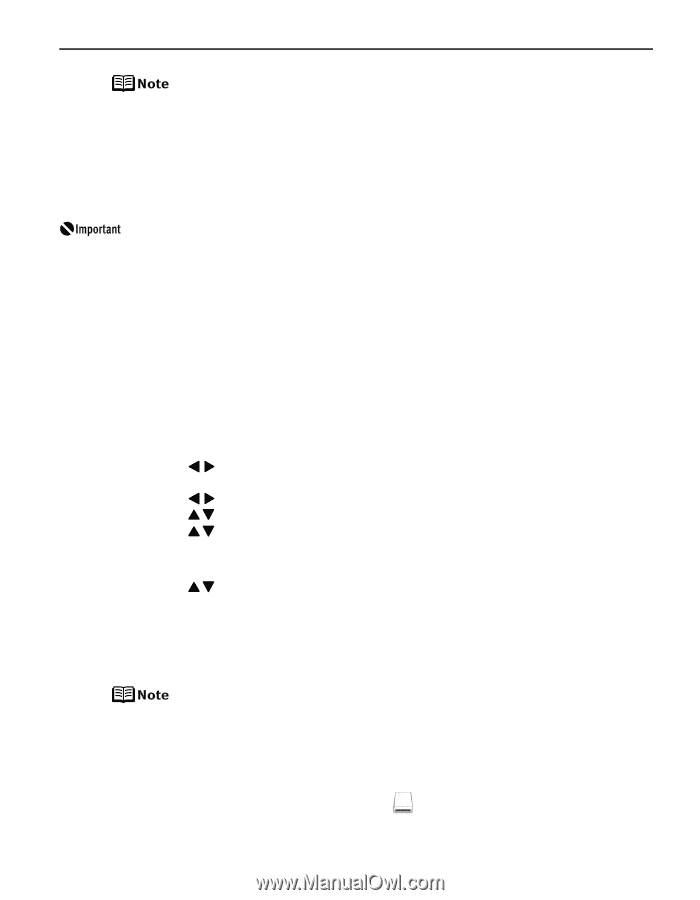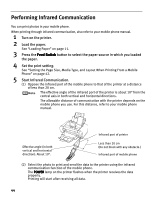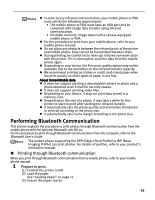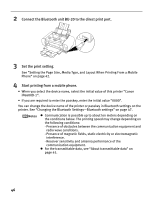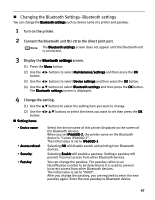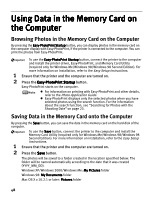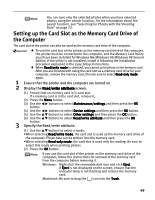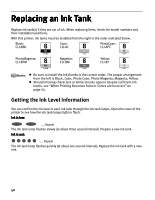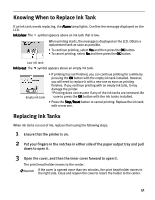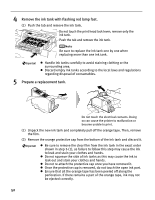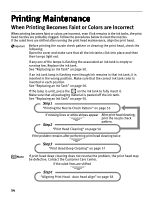Canon iP6600D iP6600D Direct Printing Guide - Page 53
Setting up the Card Slot as the Memory Card Drive of, the Computer
 |
UPC - 013803048889
View all Canon iP6600D manuals
Add to My Manuals
Save this manual to your list of manuals |
Page 53 highlights
You can save only the selected photos when you have selected photos using the search function. For the information about the search function, see "Searching for Photos with the Shooting Date" on page 23. Setting up the Card Slot as the Memory Card Drive of the Computer The card slot of the printer can also be used as the memory card drive of the computer. To use the card slot of the printer as the memory card drive of the computer, the printer must be connected to the computer, and the Memory Card Utility must have been installed for Windows Me/Windows 98/Windows 98 Second Edition. If the utility is not installed, install it following the installation procedure explained in the Easy Setup Instructions. When Read/write mode is selected, you cannot print photo in the memory card. After you are finished with using the card slot as a memory card drive for your computer, remove the memory card, then be sure to select Read-only mode again. 1 Ensure that the printer and the computer are turned on. 2 Display the Read/write attribute screen. (1) Ensure that no memory card is in card slot. If a memory card is in the card slot, remove it. (2) Press the Menu button. (3) Use the buttons to select Maintenance/settings and then press the OK button. (4) Use the buttons to select Device settings and then press the OK button. (5) Use the buttons to select Other settings and then press the OK button. (6) Use the buttons to select Read/write attribute and then press the OK 3 button. Specify the Read/write attribute. (1) Use the buttons to select a mode. •When selecting Read/write mode, the card slot is used as the memory card drive of the computer. Photo data can be written into the memory card. •When selecting Read-only mode, the card slot is used only for reading. Be sure to select this mode when printing photos. (2) Press the OK button. If you use the card slot of the printer as the memory card drive of the computer, follow the instructions for removal of the memory card from the computer before removing it. Windows: Right-click the removable disk icon and click Eject. If Eject is not displayed on the screen, ensure that the indicator lamp is not flashing and remove the memory card. Macintosh: Be sure to drag the icon into the Trash. 49