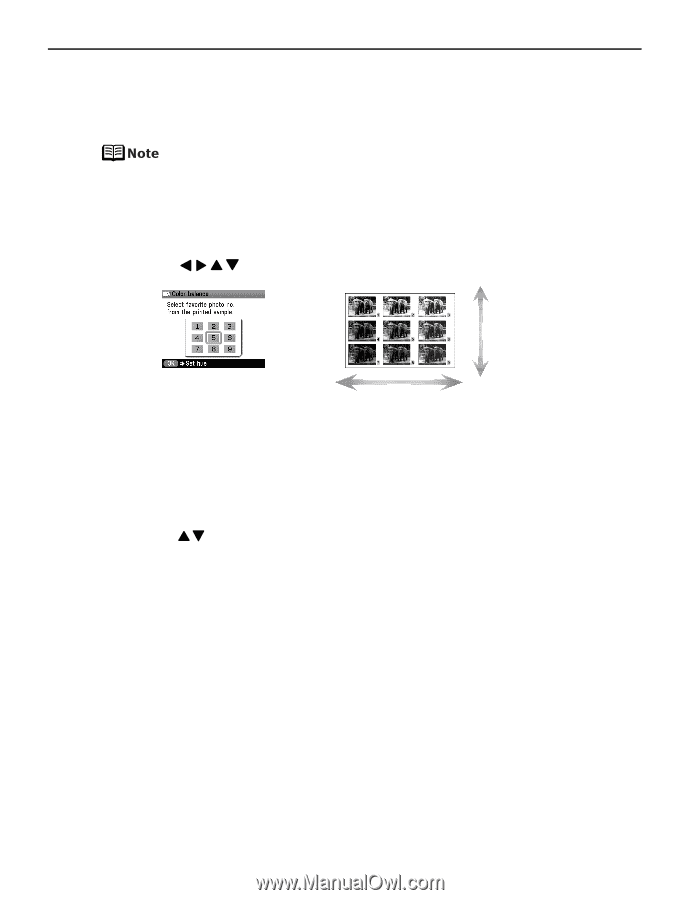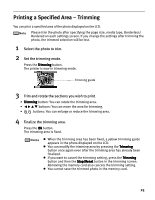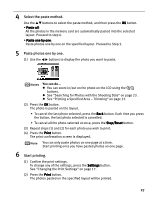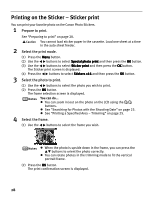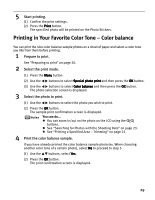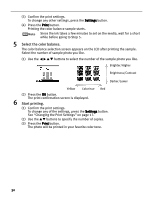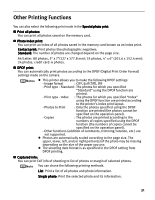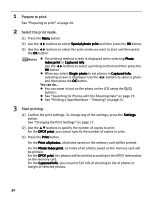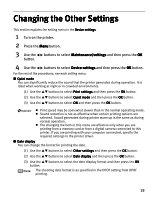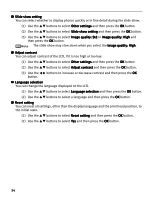Canon iP6600D iP6600D Direct Printing Guide - Page 34
Select the color balance., Start printing.
 |
UPC - 013803048889
View all Canon iP6600D manuals
Add to My Manuals
Save this manual to your list of manuals |
Page 34 highlights
(3) Confirm the print settings. To change any other settings, press the Settings button. (4) Press the Print button. Printing the color balance sample starts. Since the ink takes a few minutes to set on the media, wait for a short while before going to Step 5. 5 Select the color balance. The color balance selection screen appears on the LCD after printing the sample. Select the number of sample photo you like. (1) Use the buttons to select the number of the sample photo you like. Brighter/Higher Brightness/Contrast Darker/Lower Yellow Color hue Red (2) Press the OK button. The print confirmation screen is displayed. 6 Start printing. (1) Confirm the print settings. To change any of the settings, press the Settings button. See "Changing the Print Settings" on page 17. (2) Use the buttons to specify the number of copies. (3) Press the Print button. The photo will be printed in your favorite color tone. 30