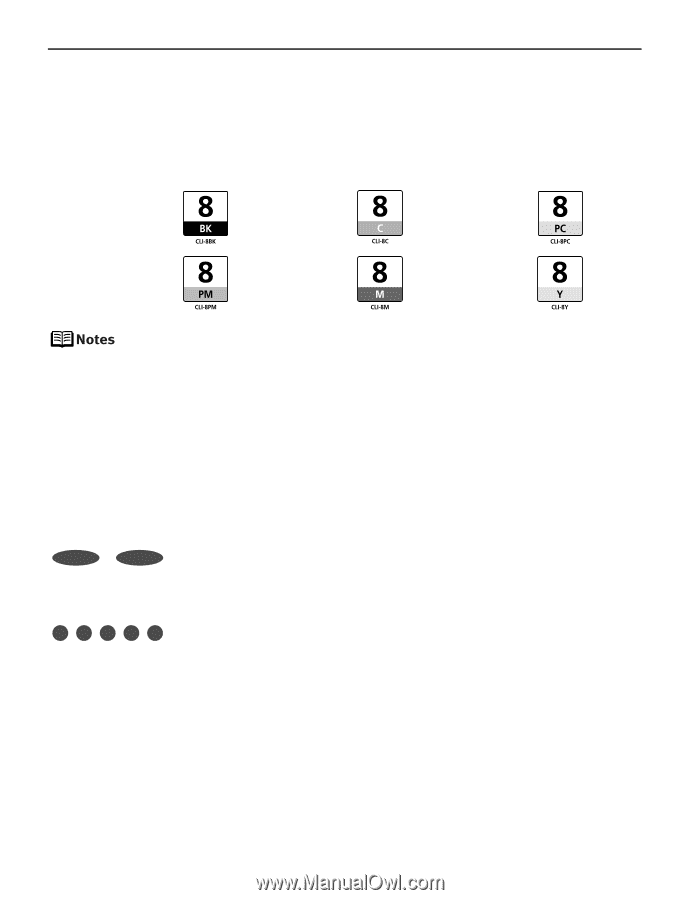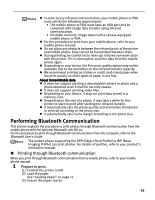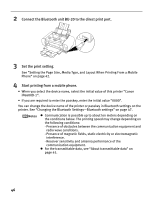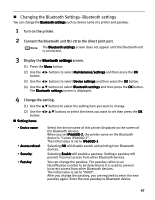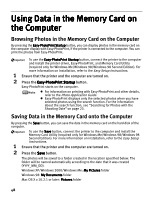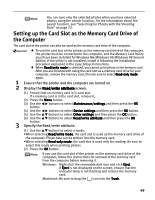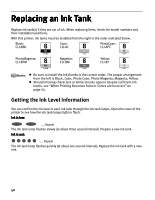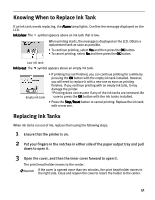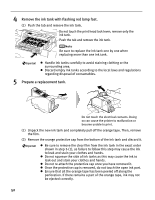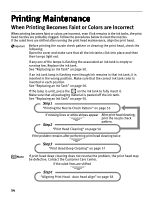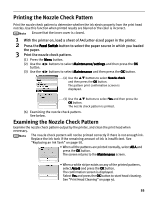Canon iP6600D iP6600D Direct Printing Guide - Page 54
Replacing an Ink Tank - ink tanks
 |
UPC - 013803048889
View all Canon iP6600D manuals
Add to My Manuals
Save this manual to your list of manuals |
Page 54 highlights
Replacing an Ink Tank Replace ink tank(s) if they are out of ink. When replacing them, check the model numbers and their installation positions. With this printer, ink tanks must be installed from the right in the order indicated below. Black: CLI-8BK Cyan: CLI-8C PhotoCyan: CLI-8PC PhotoMagenta: CLI-8PM Magenta: CLI-8M Yellow: CLI-8Y Be sure to install the ink thanks in the correct order. The proper arrangement from the left is Black, Cyan, Photo Cyan, Photo Magenta, Magenta, Yellow. Should missing characters or white streaks appear despite sufficient ink levels, see "When Printing Becomes Faint or Colors are Incorrect" on page 54. Getting the Ink Level Information You can confirm the ink level in each ink tank through the ink tank lamps. Open the cover of the printer to see how the ink tank lamps light or flash. Ink is low: .....Repeat The ink tank lamp flashes slowly (at about three second interval). Prepare a new ink tank. Ink is out: .....Repeat The ink tank lamp flashes quickly (at about one second interval), Replace the ink tank with a new one. 50