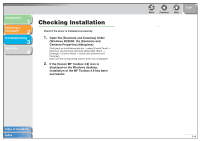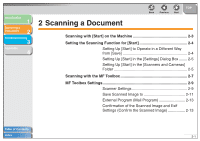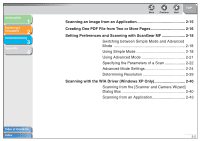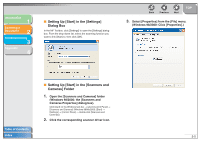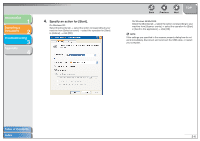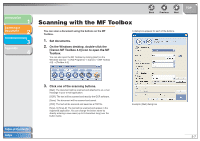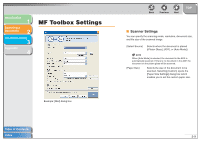Canon imageCLASS MF4150 MF4100 Series Scanner Driver Guide - Page 17
Setting the Scanning Function for [Start] - windows 8
 |
View all Canon imageCLASS MF4150 manuals
Add to My Manuals
Save this manual to your list of manuals |
Page 17 highlights
Introduction 1 Scanning a Document 2 Troubleshooting 3 Appendix 4 Back Previous Next TOP Setting the Scanning Function for [Start] When you scan for the first time using [Start] on the machine, scanning will occur in the same way as when you click [Save] in the MF Toolbox. You can change the scanning function set for [Start] on the machine. 2. Drag the mark over the button you want to select. ■ Setting Up [Start] to Operate in a Different Way from [Save] 1. On the Windows desktop, double-click the [Canon MF Toolbox 4.9] icon to open the MF Toolbox. You can also open the MF Toolbox by clicking [start] on the Windows task bar → [(All) Programs] → [Canon] → [MF Toolbox 4.9] → [Toolbox 4.9]. The mark will be displayed above the button you select. Table of Contents Index 2-4