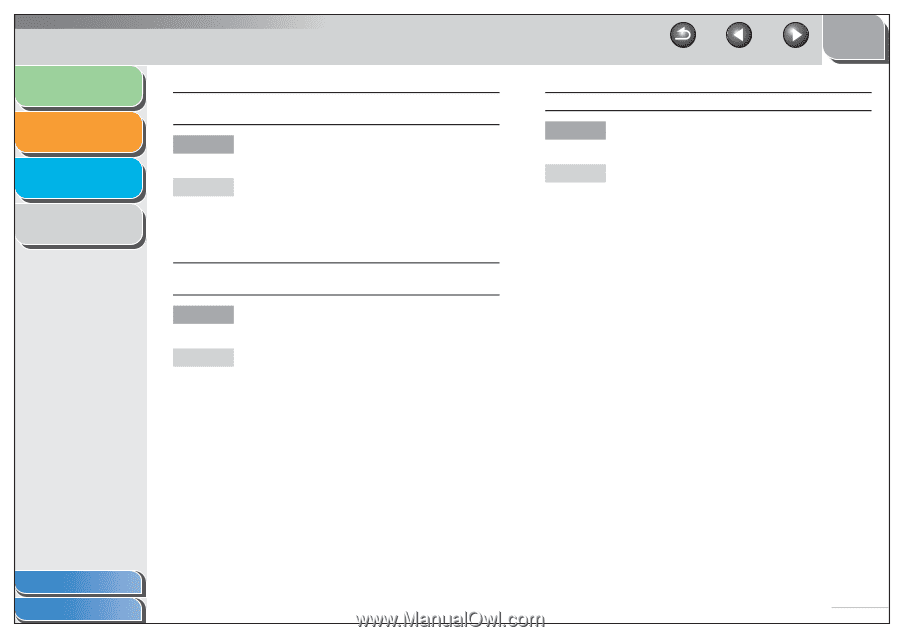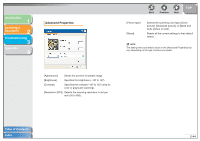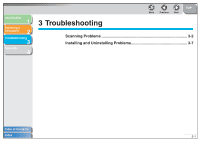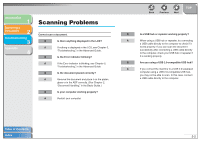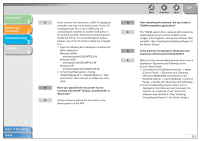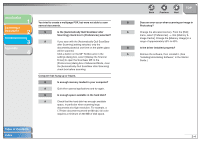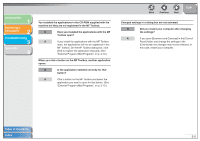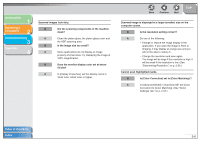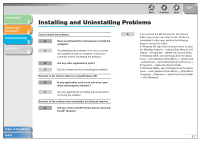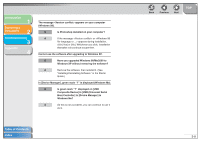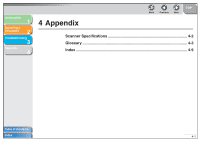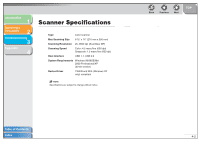Canon imageCLASS MF4150 MF4100 Series Scanner Driver Guide - Page 62
MF Toolbox. On the MF Toolbox dialog box, click, External Program Mail Program, on p. 2-13.
 |
View all Canon imageCLASS MF4150 manuals
Add to My Manuals
Save this manual to your list of manuals |
Page 62 highlights
Introduction 1 Scanning a Document 2 Troubleshooting 3 Appendix 4 You installed the applications in the CD-ROM supplied with the machine but they are not registered in the MF Toolbox. Q Have you installed the applications with the MF Toolbox open? A If you install the applications with the MF Toolbox open, the applications will not be registered in the MF Toolbox. On the MF Toolbox dialog box, click [Set] to register the application manually. (See "External Program (Mail Program)," on p. 2-13.) When you click a button on the MF Toolbox, another application opens. Q Is the application selected correctly for that button? A Click a button on the MF Toolbox and select the application you want to open for that button. (See "External Program (Mail Program)," on p. 2-13.) Back Previous Next TOP Changed settings in a dialog box are not activated. Q Did you restart your computer after changing the settings? A If you open [Scanners and Cameras] in the [Control Panel] folder and change the settings in the [Events] tab, the changes may not be reflected. In this case, restart your computer. Table of Contents Index 3-5