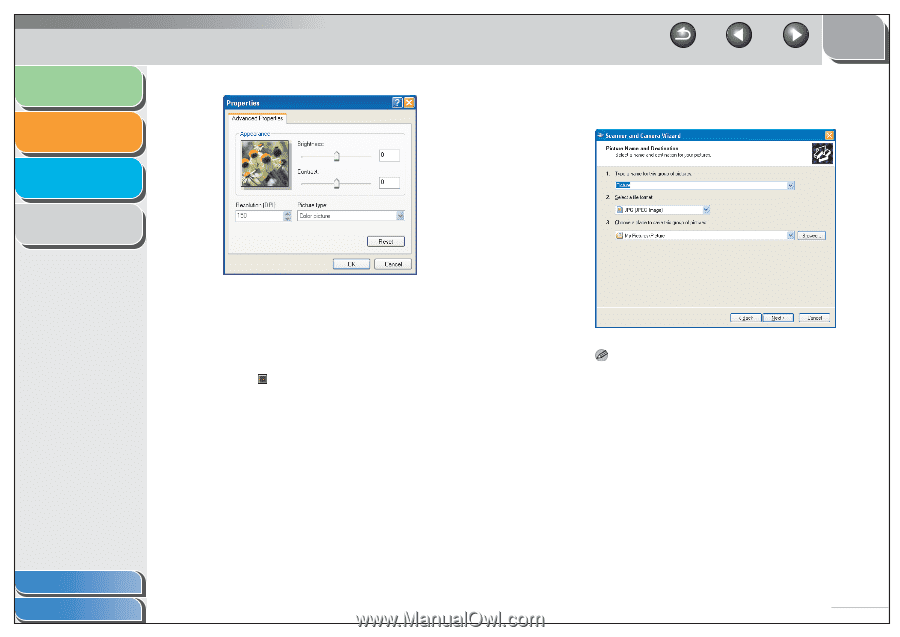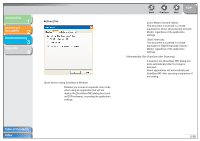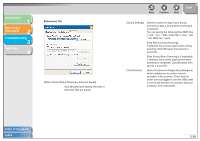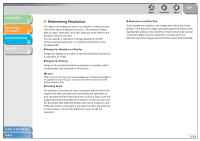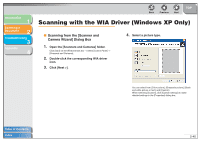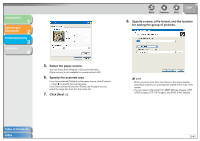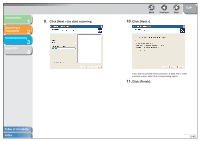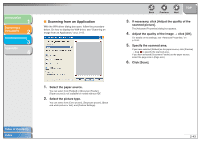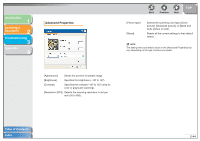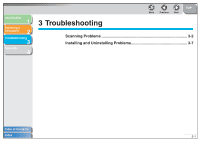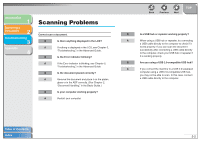Canon imageCLASS MF4150 MF4100 Series Scanner Driver Guide - Page 54
Select the paper source., Specify the scanned area., Specify a name, a file format, and the location
 |
View all Canon imageCLASS MF4150 manuals
Add to My Manuals
Save this manual to your list of manuals |
Page 54 highlights
Introduction 1 Scanning a Document 2 Troubleshooting 3 Appendix 4 5. Select the paper source. You can select from [Flatbed] or [Document Feeder]. [Paper source] is not available for models without ADF. 6. Specify the scanned area. If you have selected [Flatbed] as the paper source, click [Preview] → drag to specify the scanned area. If you have selected [Document Feeder] as the paper source, select the page size from the drop-down list. 7. Click [Next >]. Back Previous Next TOP 8. Specify a name, a file format, and the location for saving the group of pictures. NOTE - When you save more than one picture in the same location, sequential numbers are automatically added at the ends of file names. - You can select a file format from [BMP (Bitmap Image)], [JPG (JPEG Image)], [TIF (TIF Image)], and [PNG (PNG Image)]. Table of Contents Index 2-41