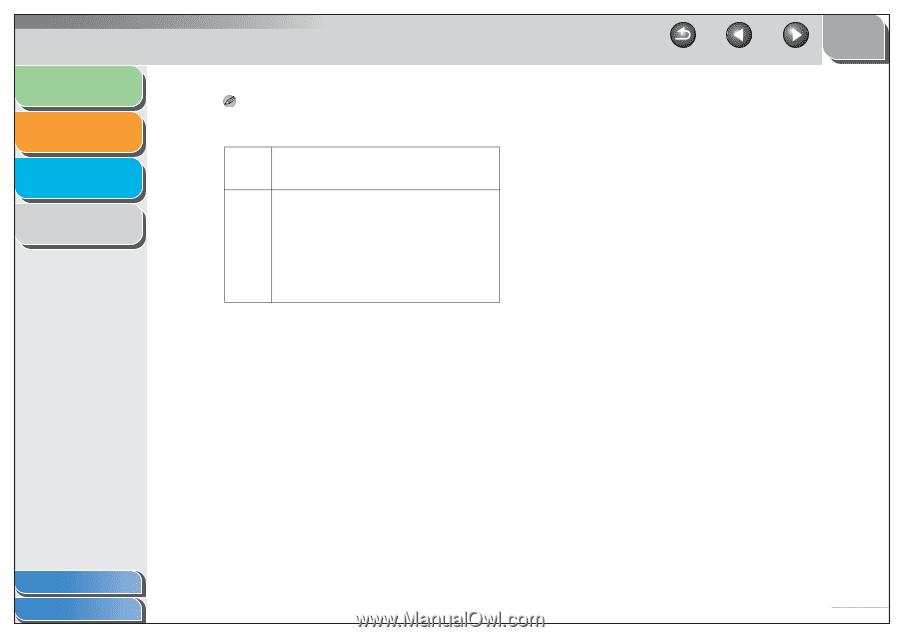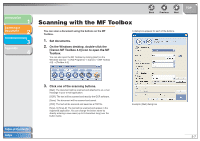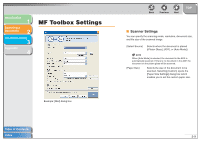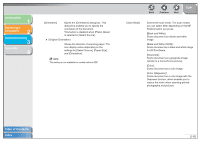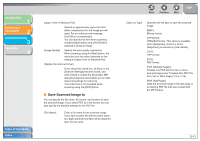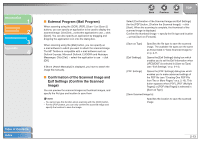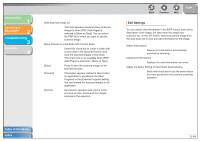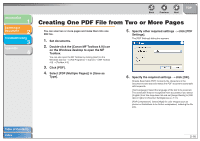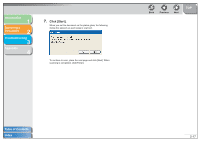Canon imageCLASS MF4150 MF4100 Series Scanner Driver Guide - Page 25
the PDF file see Creating One PDF File, Save Pictures to a Subfolder with Current Date] - error
 |
View all Canon imageCLASS MF4150 manuals
Add to My Manuals
Save this manual to your list of manuals |
Page 25 highlights
Introduction 1 Scanning a Document 2 Troubleshooting 3 Appendix 4 NOTE - The type of file which can be saved with each button is shown below. BMP JPEG/ Exif TIFF [Mail] - ● - [OCR] ● ● ● [Save] ● ● ● [PDF] - - - [Scan-1], [Scan-2] ● ● ● PDF PDF (Multiple Pages) PDF (Add Page) ● ● ● - - - ● ● ● ● ● ● - - - - When [PDF], [PDF (Multiple Pages)], or [PDF (Add Page)] is selected and if an error message appears indicating that the image size is too large, reduce the data size of the scanned image. For details, see "Output Settings," on p. 2-26. Back Previous Next TOP [PDF Settings] Opens the [PDF Settings] dialog box which enables you to make advanced settings of the PDF file (see "Creating One PDF File from Two or More Pages," on p. 2-16). [Save Scanned Image to] Shows the location to save the scanned images. To change the location, click [Browse] → select a folder → click [OK]. [Add Scanned Image to] This item appears instead of [Save Scanned Image to] when [PDF (Add Page)] is selected in [Save as Type]. You can select the PDF file to which you want to add the scanned image. [Save Pictures to a Subfolder with Current Date] Select this check box to create a folder with current date (e.g. 2006-12-31) in the specified location and save the scanned images in this folder. Table of Contents Index 2-12