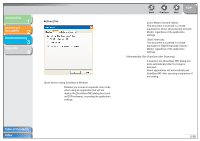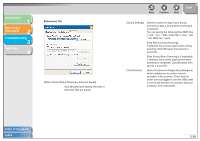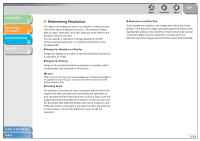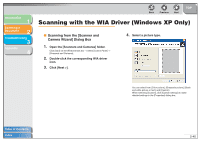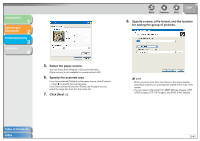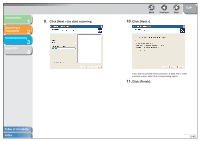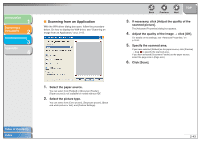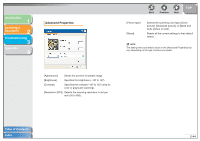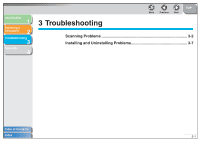Canon imageCLASS MF4150 MF4100 Series Scanner Driver Guide - Page 53
Scanning with the WIA Driver (Windows XP Only) - driver windows xp
 |
View all Canon imageCLASS MF4150 manuals
Add to My Manuals
Save this manual to your list of manuals |
Page 53 highlights
Introduction 1 Scanning a Document 2 Troubleshooting 3 Appendix 4 Back Previous Next TOP Scanning with the WIA Driver (Windows XP Only) ■ Scanning from the [Scanner and Camera Wizard] Dialog Box 1. Open the [Scanners and Cameras] folder. Click [start] on the Windows task bar → select [Control Panel] → [Scanners and Cameras]. 2. Double-click the corresponding WIA driver icon. 3. Click [Next >]. 4. Select a picture type. You can select from [Color picture], [Grayscale picture], [Black and white picture or text], and [Custom]. When selecting [Custom], click [Custom settings] to make detailed settings in the [Properties] dialog box. Table of Contents Index 2-40
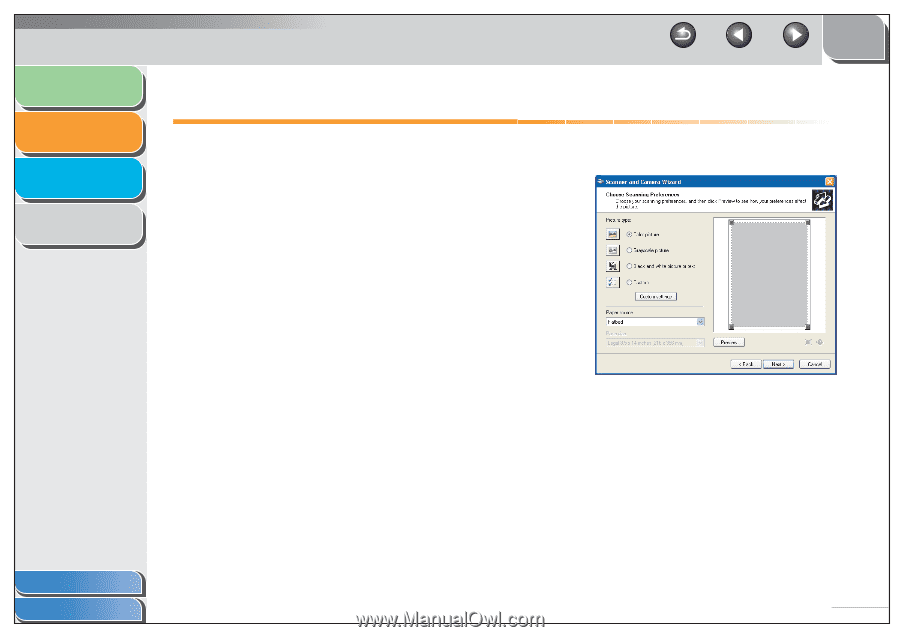
1
2
3
4
TOP
Back
Previous
Next
2-40
Introduction
Scanning a
Document
Troubleshooting
Appendix
Table of Contents
Index
Scanning with the WIA Driver (Windows XP Only)
■
Scanning from the [Scanner and
Camera Wizard] Dialog Box
1.
Open the [Scanners and Cameras] folder.
Click [start] on the Windows task bar
→
select [Control Panel]
→
[Scanners and Cameras].
2.
Double-click the corresponding WIA driver
icon.
3.
Click [Next >].
4.
Select a picture type.
You can select from [Color picture], [Grayscale picture], [Black
and white picture or text], and [Custom].
When selecting [Custom], click [Custom settings] to make
detailed settings in the [Properties] dialog box.