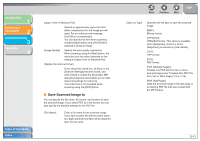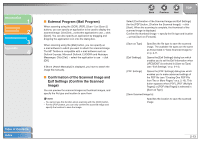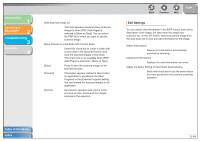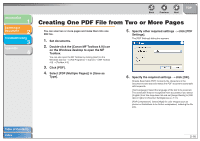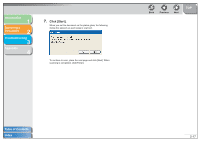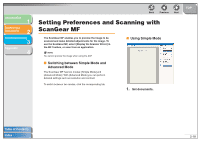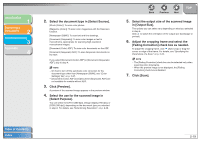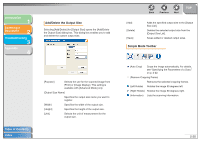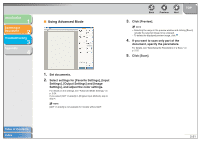Canon imageCLASS MF4150 MF4100 Series Scanner Driver Guide - Page 29
Select [PDF Multiple s] in [Save as, Double-click the [Canon MF Toolbox 4.9] icon
 |
View all Canon imageCLASS MF4150 manuals
Add to My Manuals
Save this manual to your list of manuals |
Page 29 highlights
Introduction 1 Scanning a Document 2 Troubleshooting 3 Appendix 4 Back Previous Next TOP Creating One PDF File from Two or More Pages You can scan two or more pages and make them into one PDF file. 1. Set documents. 2. Double-click the [Canon MF Toolbox 4.9] icon on the Windows desktop to open the MF Toolbox. You can also open the MF Toolbox by clicking [start] on the Windows task bar → [(All) Programs] → [Canon] → [MF Toolbox 4.9] → [Toolbox 4.9]. 3. Click [PDF]. 4. Select [PDF (Multiple Pages)] in [Save as Type]. 5. Specify other required settings → click [PDF Settings]. The [PDF Settings] dialog box appears. 6. Specify the required settings → click [OK]. [Create Searchable PDF]: Converts the characters in the document to text data and makes the PDF document searchable with keywords. [Text Language]: Select the language of the text to be scanned. The characters may be recognized more accurately if you select [English] from this drop-down list and set [Image Quality] to [300 dpi] or higher in [Scanner Settings] (see p. 2-11). [PDF Compression]: Select [High] for color images such as photos or illustrations to be further compressed, reducing the file size. Table of Contents Index 2-16