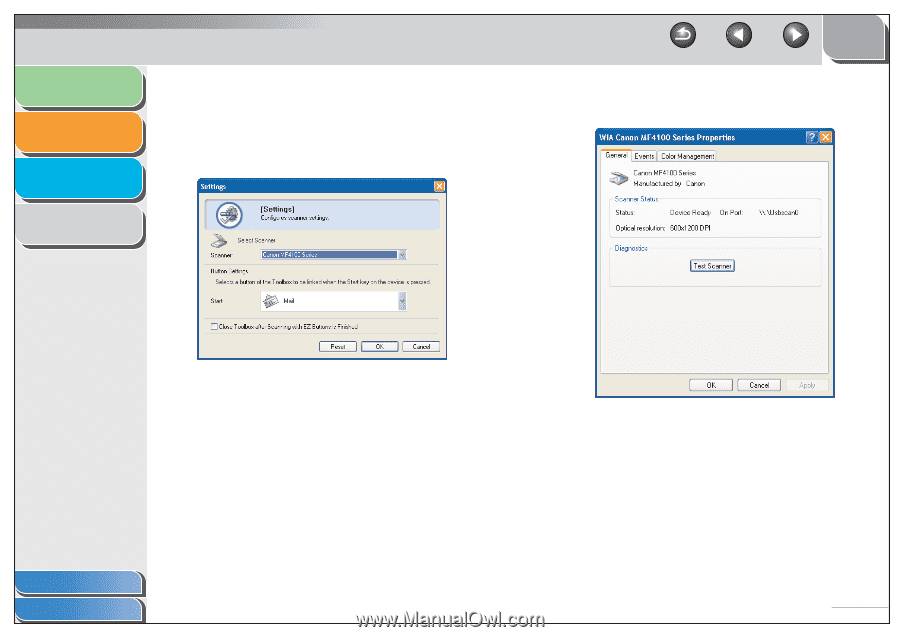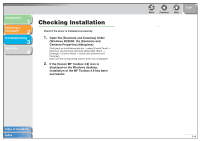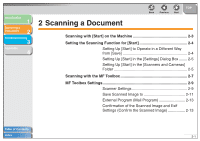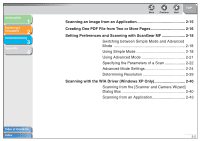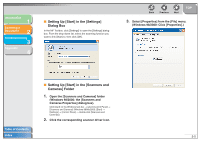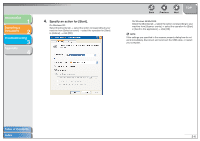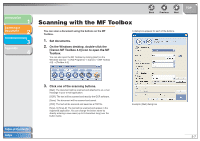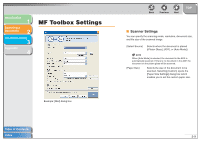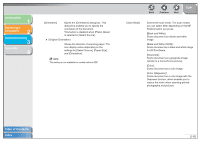Canon imageCLASS MF4150 MF4100 Series Scanner Driver Guide - Page 18
Setting Up [Start] in the [Settings] Dialog Box - driver for windows 7
 |
View all Canon imageCLASS MF4150 manuals
Add to My Manuals
Save this manual to your list of manuals |
Page 18 highlights
Introduction 1 Scanning a Document 2 Troubleshooting 3 Appendix 4 ■ Setting Up [Start] in the [Settings] Dialog Box In the MF Toolbox, click [Settings] to open the [Settings] dialog box. From the drop-down list, select the scanning function you want to link [Start] to, then click [OK]. Back Previous Next TOP 3. Select [Properties] from the [File] menu. (Windows 98/2000: Click [Properties].) ■ Setting Up [Start] in the [Scanners and Cameras] Folder 1. Open the [Scanners and Cameras] folder (Windows 98/2000: the [Scanners and Cameras Properties] dialog box). Click [start] on the Windows task bar → select [Control Panel] → [Scanners and Cameras] (Windows 98/Me/2000: [Start] → [Settings] → [Control Panel] → double-click [Scanners and Cameras]). 2. Click the corresponding scanner driver icon. Table of Contents Index 2-5