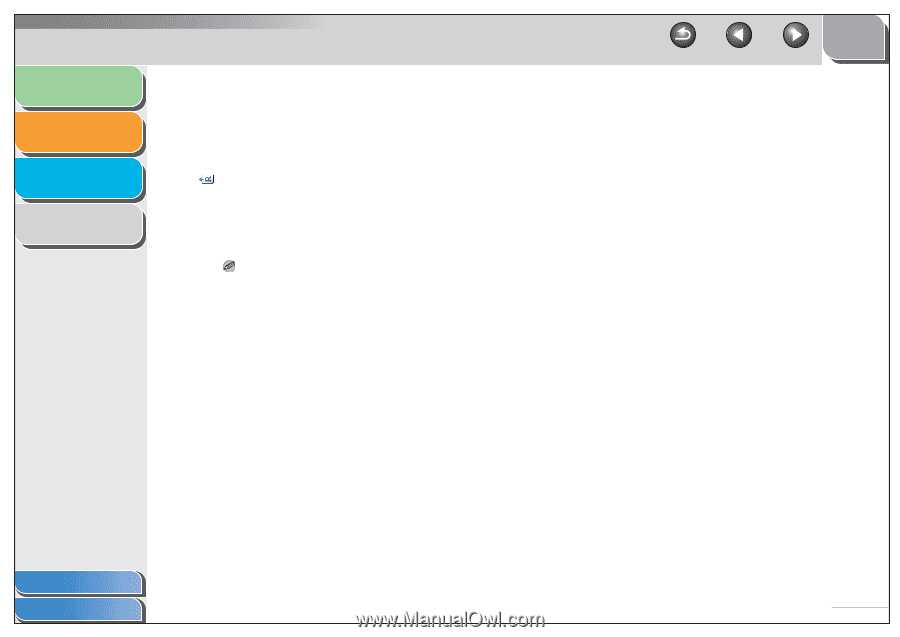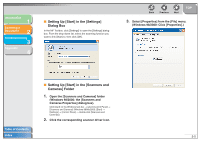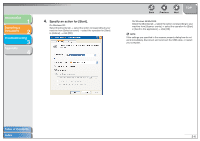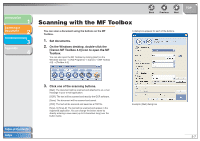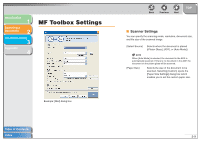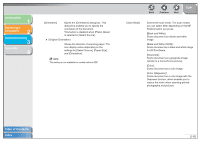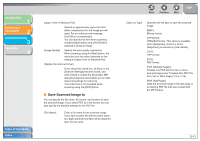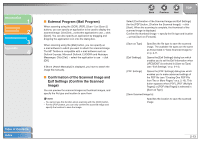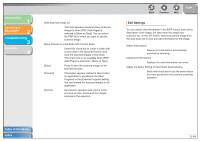Canon imageCLASS MF4150 MF4100 Series Scanner Driver Guide - Page 23
settings for [Select Source], [Paper Size], Black and White OCR]
 |
View all Canon imageCLASS MF4150 manuals
Add to My Manuals
Save this manual to your list of manuals |
Page 23 highlights
Introduction 1 Scanning a Document 2 Troubleshooting 3 Appendix 4 [Orientation] Opens the [Orientation] dialog box. This dialog box enables you to specify the orientation of the document. This button is disabled when [Platen Glass] is selected in [Select Source]. (Original Orientation) Shows the direction of scanning paper. The icon display varies depending on the settings for [Select Source], [Paper Size], and [Orientation]. NOTE This setting is not available for models without ADF. Back Previous Next TOP [Scan Mode] Selects the scan mode. The scan modes you can select differ depending on the MF Toolbox button you press. [Black and White]: Scans document as a black and white image. [Black and White (OCR)]: Scans document as a black and white image for OCR software. [Grayscale]: Scans document as a grayscale image (similar to a monochrome picture). [Color]: Scans document as a color image. [Color (Magazine)]: Scans document as a color image with the Descreen function, which enables you to reduce the moire when scanning printed photographs and pictures. Table of Contents Index 2-10