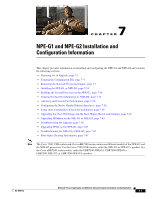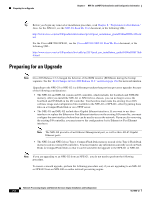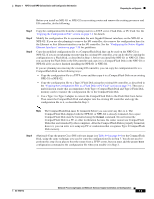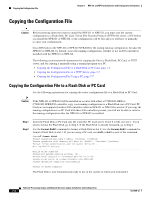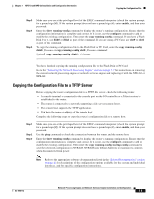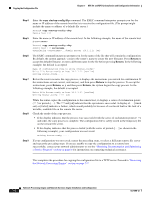Cisco G1 Installation Guide - Page 3
NPE-G1 or NPE-G2., Configuring the Native Gigabit - engine
 |
UPC - 746320679488
View all Cisco G1 manuals
Add to My Manuals
Save this manual to your list of manuals |
Page 3 highlights
Chapter 7 NPE-G1 and NPE-G2 Installation and Configuration Information Preparing for an Upgrade Before you install an NPE-G1 or NPE-G2 in an existing router and remove the existing processor and I/O controller, do the following: Step 1 Step 2 Step 3 Copy the configuration file from the existing router to a TFTP server, Flash Disk, or PC Card. See the "Copying the Configuration File" section on page 7-4 for details. Modify the configuration file to accommodate the new Gigabit Ethernet interfaces on the NPE-G1 or NPE-G2. If you are also planning to remove the I/O controller, also remove the configuration lines for the Ethernet or Fast Ethernet interfaces on the I/O controller. See the "Configuring the Native Gigabit Ethernet Interfaces" section on page 7-56 for guidelines. Copy the modified configuration file to a CompactFlash Disk that can be used on the NPE-G1 or NPE-G2. If you are not planning on removing the existing I/O controller, you can do this by copying the configuration to a Flash Disk, as described in Step 1, before you install the NPE-G1 or NPE-G2. Then you can keep the Flash Disk in the I/O controller and copy it to a CompactFlash Disk in the NPE-G1 or NPE-G2 after you have finished installing the NPE-G1 or NPE-G2. If you are planning on removing the existing I/O controller, you can copy the configuration file to a CompactFlash Disk in the following ways: • Copy the configuration file to a TFTP server and then copy it to a CompactFlash Disk on an existing NPE-G1 or NPE-G2. • Copy the configuration file to a Type 2 Flash Disk using the existing I/O controller, as described in the "Copying the Configuration File to a Flash Disk or PC Card" section on page 7-4. Then use a multi-function reader that accommodates both Type 1 CompactFlash Disk and Type 2 Flash Disk memory cards to transfer the configuration file to the CompactFlash Disk. • Use a Type 1-to-Type 2 adapter to convert the CompactFlash Disk to the Flash Disk form factor. Then insert the CompactFlash Disk and adapter into the existing I/O controller and copy the configuration file to it, as described in Step 1. Note The CompactFlash Disk must be formatted before you can write any files to it. The CompactFlash Disk shipped with the NPE-G1 or NPE-G2 is already formatted, but a spare CompactFlash Disk must be formatted using the format command. Do not format the CompactFlash Disk in a PC or other workstation because the router cannot use CompactFlash Disks that are formatted by other computers. After the CompactFlash Disk is properly formatted, however, you can write to it using any PC or workstation that recognizes Type 2 CompactFlash Disk memory. Step 4 (Optional) Copy the proper Cisco IOS software image (see Table 8-4 on page 8-4) to the CompactFlash Disk, using the same technique you used to copy the configuration file in Step 3. You do not need to perform this step if you plan to boot the router from a TFTP server, but you must add the proper boot configuration command to the configuration file when you modify it in Step 2. OL-4448-12 Network Processing Engine and Network Services Engine Installation and Configuration 7-3