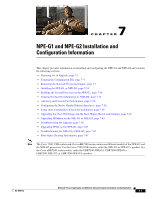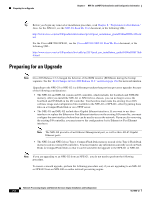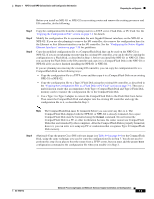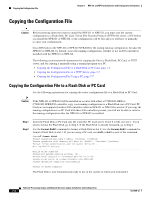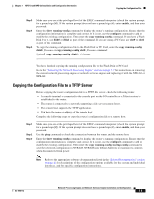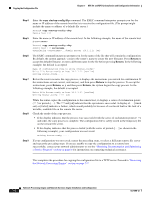Cisco G1 Installation Guide - Page 6
copy startup-config tftp, Return, Step 4 - routers
 |
UPC - 746320679488
View all Cisco G1 manuals
Add to My Manuals
Save this manual to your list of manuals |
Page 6 highlights
Copying the Configuration File Chapter 7 NPE-G1 and NPE-G2 Installation and Configuration Information Step 4 Step 5 Step 6 Step 7 Step 8 Step 9 Enter the copy startup-config tftp command. The EXEC command interpreter prompts you for the name or IP address of the remote host that is to receive the configuration file. (The prompt might include the name or address of a default file server.) Router# copy startup-config tftp Remote host []? Enter the name or IP address of the remote host. In the following example, the name of the remote host is servername: Router# copy startup-config tftp Remote host []? servername Translating "servername"...domain server (10.1.1.1) [OK] The EXEC command interpreter prompts you for the name of the file that will contain the configuration. By default, the system appends -confg to the router's name to create the new filename. Press Return to accept the default filename, or enter a different name for the file before pressing Return. In the following example, the default is accepted: Name of configuration file to write [Router-confg]? Write file Router-confg on host 10.1.1.1? [confirm] Writing Router-confg..... Before the router executes the copy process, it displays the instructions you entered for confirmation. If the instructions are not correct, enter n (no), and then press Return to stop the process. To accept the instructions, press Return, or y and then press Return; the system begins the copy process. In the following example, the default is accepted: Write file Router-confg on host 10.1.1.1? [confirm] Writing Router-confg: !!!! [ok] While the router copies the configuration to the remote host, it displays a series of exclamation points (! ! !) or periods (. . .). The !!!! and [ok] indicate that the operation is successful. A display of . . . [timed out] or [failed] indicates a failure, which would probably be because of a network fault or the lack of a writable, readable file on the remote file server. Check the result of the copy process. • If the display indicates that the process was successful (with the series of exclamation points [! ! !] and [ok]), the copy process is complete. The configuration file is safely stored in the temporary file on the remote file server. • If the display indicates that the process failed (with the series of periods [. . .] as shown in the following example), your configuration was not saved: Writing Router-confg ..... If your configuration was not saved, repeat the preceding steps, or select a different remote file server and repeat the preceding steps. If you are unable to copy the configuration to a remote host successfully, contact your network administrator or see the "Obtaining Documentation and Submitting a Service Request" section on page iv for instructions on contacting technical assistance. This completes the procedure for copying the configuration file to a TFTP server. Proceed to "Removing the Network Processing Engine" section on page 7-7. Network Processing Engine and Network Services Engine Installation and Configuration 7-6 OL-4448-12