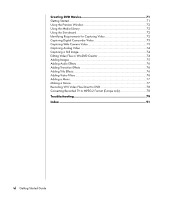Compaq Presario SR1000 Presario Desktop PCs - Getting Started Guide - Page 11
Turning on Your PC for the First Time, Setting Up and Connecting to Your, Internet Account - desktop pc specifications
 |
View all Compaq Presario SR1000 manuals
Add to My Manuals
Save this manual to your list of manuals |
Page 11 highlights
Turning on Your PC for the First Time After you have completed the steps on the quick setup poster, you are ready to turn on your PC. 1 Press the Power button on the monitor. 2 Press the On button on the front of the PC. 3 Turn on the speakers, if they are present. 4 Click an option to select your language (if applicable for your model). Click OK and then confirm your selection by clicking Yes. Wait until the PC makes preparations. (It may take up to 30 minutes to set up the language on the PC.) 5 Set up Microsoft® Windows® by following the onscreen instructions. 6 Double-click the large Internet Access icon on your desktop, if it is present. Wait until the PC displays the Easy Internet Sign-up window, and then follow the onscreen instructions. 7 Register your PC; see "Registering Your PC" on page 7. Setting Up and Connecting to Your Internet Account Before you can connect to the Internet, you must sign up with an Internet Service Provider (ISP). Compaq has made arrangements with leading ISPs to help you sign up for Internet service using Easy Internet Sign-up (available on select models only). NOTE: However, you may choose any other ISP of your choice, or transfer your existing ISP account to this PC. Use Easy Internet Sign-up to sign up for a new or an existing ISP account. The software programs for available ISPs are part of your PC. If you decide to subscribe to high-speed broadband (cable or DSL), contact your ISP for any specific software and hardware you may need. 1 Make sure the modem or other Internet access cable is connected. NOTE: Easy Internet Sign-up finds and obtains updated information about services by connecting to the Internet. The PC uses either the PC modem connected to an active telephone service line or an active broadband (cable or DSL) connection. 2 Choose an ISP using Easy Internet Sign-up. To open Easy Internet Sign-up: a Double-click the Easy Internet Sign-up icon on the desktop. Or Click Start on the taskbar, choose All Programs, choose Online Services, and then click Easy Internet Sign-up. b Follow the onscreen instructions. Setting Up Your PC 5