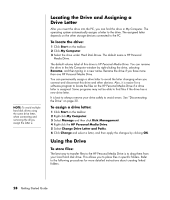Compaq Presario SR1000 Presario Desktop PCs - Getting Started Guide - Page 35
To play media files, To play music files
 |
View all Compaq Presario SR1000 manuals
Add to My Manuals
Save this manual to your list of manuals |
Page 35 highlights
To play media files: You can play all kinds of media from an HP Personal Media Drive. 1 Click Start on the taskbar. 2 Click My Computer. 3 Double-click the HP Personal Media Drive icon to locate your media file. 4 Double-click the file. Most media files open in Windows Media Player. To play music files: You can play all kinds of music files that are stored on the HP Personal Media Drive. 1 Click Start on the taskbar, click My Computer, and then double-click the HP Personal Media Drive icon. 2 Create a personal music folder by right-clicking the drive window and choosing New and then Folder. Type a name for your personal music folder. 3 Drag or copy your music files into this created folder. 4 Open Windows Media Player by clicking Start, All Programs, and then clicking Windows Media Player. 5 In the Windows Media Player window, click Tools, select Options, and then select the Media Library tab. 6 Click the Monitor Folders button. 7 Click Add to add a pathway to your HP Personal Media Drive. 8 Browse to locate your created music file folder on your HP Personal Media Drive, and then click OK. 9 Click OK, and then OK again to close the Options window. Now your music files on your HP Personal Media Drive appear in the Windows Media Player library when your drive is connected to the PC. When you disconnect the drive, your music files may still appear in the Windows Media Player Library. To refresh your PC, open and close Windows Media Player. If that doesn't work, restart the PC. Using the HP Personal Media Drive 29