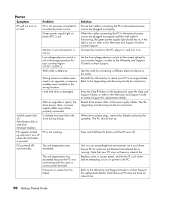Compaq Presario SR1000 Presario Desktop PCs - Getting Started Guide - Page 96
Power - processor upgrade
 |
View all Compaq Presario SR1000 manuals
Add to My Manuals
Save this manual to your list of manuals |
Page 96 highlights
Power Symptom PC will not turn on or start. Invalid system disk Or Non-System disk or disk error message displays. PC appears locked up and won't turn off when the On button is pressed. PC powered off automatically. Problem PC is not securely connected to an external power source. Green power supply light on back of PC is out. Monitor is not connected or is not on. Line voltage selection switch is not in the proper position for your country/region (115V /230V ). Wall outlet is defective. Wrong memory modules were used in an upgrade, or memory modules were installed in the wrong location. Hard disk drive is damaged. After an upgrade or repair, the drive power, data, or power supply cables may not be properly connected. A diskette has been left in the drive during startup. PC is not working. The unit temperature was exceeded. The unit temperature was exceeded because the PC was functioning with the cover or access panel removed. Processor or system fan has failed. Solution Ensure that cables connecting the PC to the external power source are plugged in properly. When the cables connecting the PC to the external power source are plugged in properly and the wall outlet is functioning, the green power supply light should be on; if the light is not on, refer to the Warranty and Support Guide to contact Support. Connect the monitor to the PC, plug it in, and turn it on. Set the line voltage selection switch to the correct setting for your country/region, or refer to the Warranty and Support Guide to contact Support. Test the outlet by connecting a different electrical device to the outlet. Reinstall the old memory to return your PC to its original state. Refer to the Upgrading and Servicing Guide for instructions. Press the Help ? button on the keyboard to open the Help and Support Center, or refer to the Warranty and Support Guide to contact Support for replacement details. Reseat drive power, data, and power supply cables. See the Upgrading and Servicing Guide for instructions. When drive activity stops, remove the diskette and press the spacebar. The PC should start up. Press and hold the On button until the PC turns off. Unit is in an exceedingly hot environment. Let it cool down. Ensure PC air vents are not blocked and internal fan is running. Note that your PC may not have an internal fan. Replace cover or access panel, and let the PC cool down before attempting to turn on power to the PC. Refer to the Warranty and Support Guide to contact Support for replacement details. Note that your PC may not have an internal fan. 90 Getting Started Guide