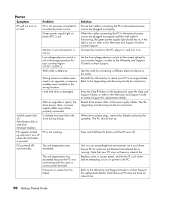Compaq Presario SR1000 Presario Desktop PCs - Getting Started Guide - Page 93
Internet Access
 |
View all Compaq Presario SR1000 manuals
Add to My Manuals
Save this manual to your list of manuals |
Page 93 highlights
Internet Access Symptom Cannot connect to the Internet. Problem Internet Service Provider (ISP) account is not set up properly. Modem is not set up properly. Cannot automatically start Internet programs. Internet takes too long to download Web sites. Web browser is not set up properly. You must log in to your ISP before some programs will start. Modem is not set up properly. The AOL program comes up even when it is not being used. The PC is still trying to use AOL for Internet access. Solution Verify Internet settings, or contact your ISP for assistance. Reconnect the modem, verifying connections. Note that your PC may also have an Ethernet network interface (also called a network interface card, or NIC) that connects to a LAN (local area network). Although it looks similar to the modem connector, the RJ-45 Ethernet network connector is not the same. Verify that you are using the modem connector. Do not connect a telephone cable to the NIC. Do not plug a network cable into a telephone service line; doing so may damage the NIC. Verify that the Web browser is installed and set up to work with your ISP. Log in to your ISP, and start the desired program. Verify that the correct modem speed and COM port are selected: 1 Click Start, and then click Control Panel. 2 Click Printers and Other Hardware, if it is present. 3 Double-click Phone and Modem Options. 4 Select the Modems tab, and then click the Properties button. 5 In the Device status area, verify the modem is working properly. 6 In the Device usage area, verify the modem is enabled. 7 If there are further problems, click the Troubleshoot button and follow the onscreen instructions. You may want to remove the AOL program. To uninstall AOL: 1 Click Start on the taskbar. 2 Click Control Panel. 3 Double-click Add or Remove Programs. 4 Select America Online, click Change/Remove, and then follow the onscreen instructions. NOTE: Removing the AOL program will not cancel your account with AOL. Troubleshooting 87