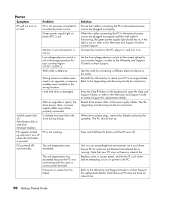Compaq Presario SR1000 Presario Desktop PCs - Getting Started Guide - Page 95
Keyboard and Mouse, Memory, Miscellaneous - what year
 |
View all Compaq Presario SR1000 manuals
Add to My Manuals
Save this manual to your list of manuals |
Page 95 highlights
Keyboard and Mouse (continued) Symptom Problem Optical mouse does not track cursor well. The optical sensor uses the pattern of the surface to track the position of the cursor. Reflective surfaces, grooved surfaces, glass, or other see-through surfaces inhibit the ability of the sensor to track the cursor. Mouse sensor is dirty. Mouse cursor moves too fast. The wireless mouse moves the cursor more quickly than a standard mouse. Solution Place the mouse on a mousepad or white sheet of paper. Wipe the light sensor lens on the bottom of the mouse with a lint-free cloth (not paper). Adjust the mouse speed in Windows. Memory Symptom Insufficient memory message is displayed. Miscellaneous Symptom PC date and time display is incorrect. Printer has problems. Problem All memory in the PC is being used by open programs, and memory is needed for a desired task. Solution Close all open programs, and then try desired task again. Or Restart your PC: 1 Click the Start button. 2 Click Turn Off Computer. 3 Select Restart. Problem RTC (real-time clock) battery may need to be replaced. Battery life is approximately 3-5 years. Printer will not print correctly or at all. Solution First, reset the date and time in your operating system by using the Control Panel. If the problem persists, replace the battery. See the Upgrading and Servicing Guide for instructions, or refer to the Warranty and Support Guide to contact Support for replacement details. If you encounter printer problems, refer to the documentation that came with your printer. Troubleshooting 89