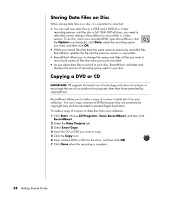Compaq Presario SR1000 Presario Desktop PCs - Getting Started Guide - Page 59
Creating Burning Data CDs Using, Windows XP, Creating Burning CDs with RecordNow
 |
View all Compaq Presario SR1000 manuals
Add to My Manuals
Save this manual to your list of manuals |
Page 59 highlights
Creating (Burning) Data CDs Using Windows XP Your PC has recording software to record data files, such as text files or digital pictures, onto CDs. 1 Click Start on the taskbar and choose My Documents or the folder that has the files you want to copy. 2 Select the file or files you want to copy. 3 Click Copy to CD in the Tasks list. 4 Click My Computer in the Other Places list and then double-click the disc drive you want to use. 5 Insert a blank disc into the drive. 6 Click Write these files to CD in the CD Writing Tasks list. The CD Writing Wizard window appears. 7 Click Next. 8 Click Finish. Creating (Burning) CDs with RecordNow! NOTE: For more information about recording CDs, refer to the Help menu in the Sonic RecordNow! software program. NOTE: The CD-RW, DVD Writer, or Double-Layer drive is available on select models only. 1 Click Start on the taskbar. 2 Choose All Programs. 3 Click Sonic RecordNow!, and then click RecordNow! again. NOTE: Previously recorded files on CD-RW discs must be erased before recording music files. CD-R discs cannot be erased. 4 If you need to erase a disc (CD-RW or DVD+RW): Insert the disc, and select the Home Screen Tab, and then select Erase Disc. Creating (Burning) CDs and DVDs 53