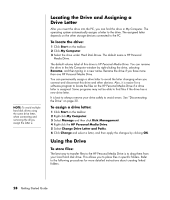Compaq Presario SR1000 Presario Desktop PCs - Getting Started Guide - Page 33
Inserting the Drive
 |
View all Compaq Presario SR1000 manuals
Add to My Manuals
Save this manual to your list of manuals |
Page 33 highlights
A Drive activity indicator light B Power on indicator light C HP Personal Media Drive guide ridges Inserting the Drive 1 Turn on the PC. 2 Line up the ridges on the bottom of the drive with the two slots on the side or the bottom of the PC drive bay. Do not force the drive into the bay; it should slide easily into the bay. 3 Slide the drive all the way into the drive bay until the drive is firmly connected to the internal power and USB port. With the PC turned on, the power indicator (B) on the front of the drive is lit when the drive is inserted correctly. Using the HP Personal Media Drive 27

Using the HP Personal Media Drive
27
Inserting the Drive
1
Turn on the PC.
2
Line up the ridges on the bottom of the drive with the two slots on the side or
the bottom of the PC drive bay. Do not force the drive into the bay; it should
slide easily into the bay.
3
Slide the drive all the way into the drive bay until the drive is firmly connected
to the internal power and USB port. With the PC turned on, the power indicator
(
B
) on the front of the drive is lit when the drive is inserted correctly.
A
Drive activity
indicator light
B
Power on indicator
light
C
HP Personal Media
Drive guide ridges