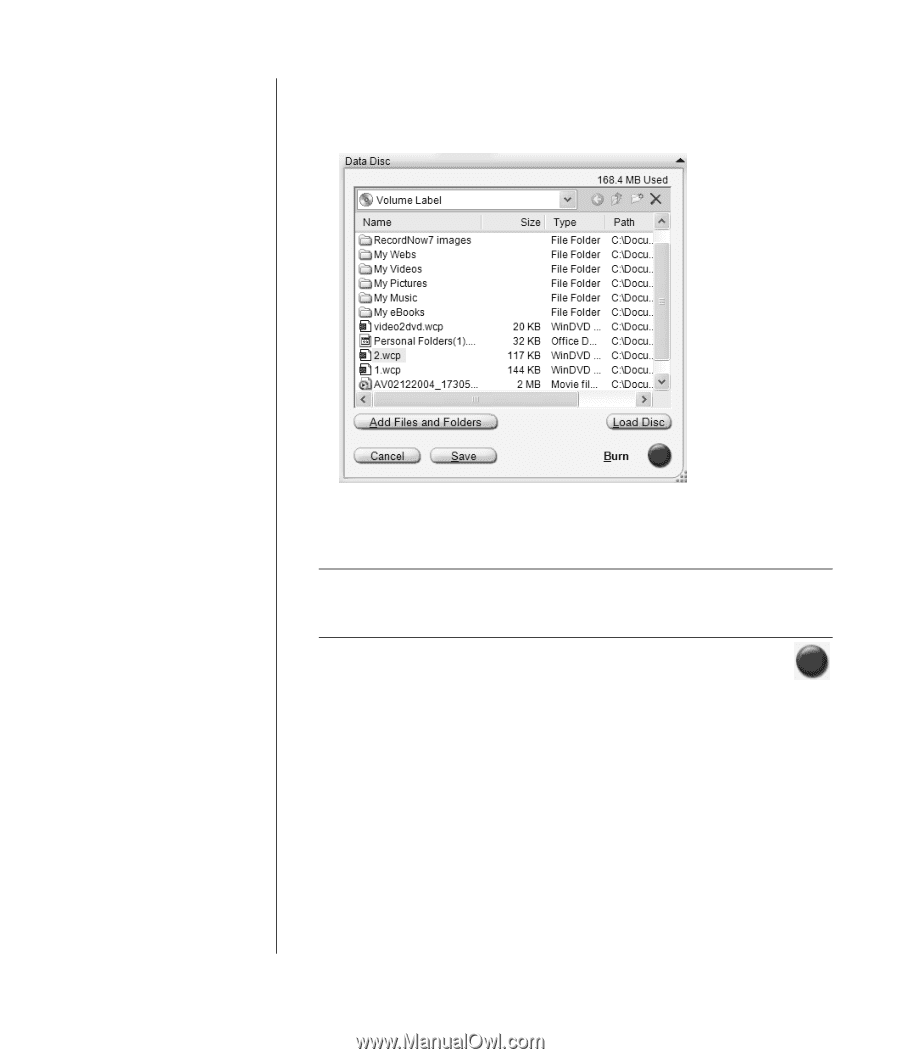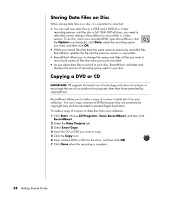Compaq Presario SR1000 Presario Desktop PCs - Getting Started Guide - Page 63
Add Files and Folders, RecordNow! Help
 |
View all Compaq Presario SR1000 manuals
Add to My Manuals
Save this manual to your list of manuals |
Page 63 highlights
5 Add your data files to the file selection window: • Click the Add Files and Folders button, find and select your folders and files, and then click Add. Repeat this step until all files are added. Or • Drag your file from your desktop or from anywhere in Windows Explorer into the file selection window. Repeat this step until all files are added. NOTE: You can rename your files in the file selection window by selecting and typing over the current name. This does not affect the original files on your hard disk drive. 6 Click the Burn icon when all of your files have been added. 7 Click Done when recording is complete. Click the Help icon and then click RecordNow! Help for more information about recording data files with the RecordNow! program. Creating (Burning) CDs and DVDs 57