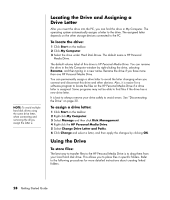Compaq Presario SR1000 Presario Desktop PCs - Getting Started Guide - Page 38
Setting up 3-connector sound
 |
View all Compaq Presario SR1000 manuals
Add to My Manuals
Save this manual to your list of manuals |
Page 38 highlights
Setting up 3-connector sound PC models that include three sound connectors (select models only) on the back of the PC support up to six channels of sound (5.1 speaker output) and use the Multi-channel Sound Manager to configure the software settings. Connecting the speaker system to the PC (3-connector) The 3-connector audio speaker system uses the Audio In, Audio Out, and Mic connectors on the back or front of the PC. Refer to the quick setup poster for the location of the connectors. 1 With the speaker system off, connect the speakers and the subwoofer, if present. Refer to the speaker documentation. 2 Turn off the PC and the speakers. 3 Connect the three audio cable plugs from the speaker system to the connectors on the back of the PC. (See the following table.) Connect speaker plugs for: 2 Speaker Mode 4/4.1 Speaker Mode Front speakers Front speakers 6/5.1 Speaker Mode Front speakers To PC connector Audio Out (lime-green) Connector icon Not used for speakers Rear speakers Rear speakers Audio In (blue) Not used for speakers Not used for speakers Center/ subwoofer speakers Mic-1 (pink) 4 Turn on the PC. 5 Turn on the speaker system. 6 Configure the audio output for this 3-connector multichannel speaker system by performing the following procedure. Configuring the Multi-Channel Sound Manager (3-connector) 1 Click Start on the taskbar. 2 Choose All Programs. 3 Click Multi-channel Sound Manager. The Multi-channel Audio Configuration window opens. NOTE: If you do not see the Speaker Configuration tab, your PC does not have the multichannel capability. However, it still has two-channel (stereo) output. 4 Click the Speaker Configuration tab. 32 Getting Started Guide