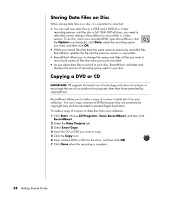Compaq Presario SR1000 Presario Desktop PCs - Getting Started Guide - Page 60
Creating Music CDs with RecordNow, Creating CDs to Play in Your Car or Home, CD Players
 |
View all Compaq Presario SR1000 manuals
Add to My Manuals
Save this manual to your list of manuals |
Page 60 highlights
Creating Music CDs with RecordNow! RecordNow! creates closed session music CDs, which means you must record all music files on one CD in one recording session. Music files can be recorded repeatedly on a rewritable CD-RW disc, but all previously recorded files must be erased first. CD-R discs cannot be erased. NOTE: CD-R discs play in most home and car stereos. CD-RW discs play only in some stereos. IMPORTANT: HP supports the lawful use of technology and does not endorse or encourage the use of our products for purposes other than those permitted by copyright law. You can use RecordNow! to create audio CDs to play in your car or home CD player or on your PC. Creating CDs to Play in Your Car or Home CD Players with RecordNow! 1 Click Start, choose All Programs, Sonic RecordNow!, and then click RecordNow!. 2 Select the Audio Projects tab. 3 Select Audio CD for Car or Home CD Player. 4 Insert a music CD to view the tracks on your CD. Select View if you would like to look at another optical drive. Or Click Find and then click either Scan for Music or Browse to find music files on your hard disk drive that you want to record. 5 Select the tracks you want to record, and then click Add. NOTE: Press and hold Control (Ctrl) on your keyboard to select more than one track. 6 Click the Burn icon when you have added all the audio files to your music CD project. 7 Click Yes. 8 When prompted, insert a blank CD-R or CD-RW disc. 9 Click OK. It is best not to use the PC while recording. 10 Click Done when recording is complete. Click the Help icon and then select RecordNow! Help for more information about recording music CDs with the RecordNow! program. 54 Getting Started Guide