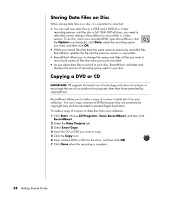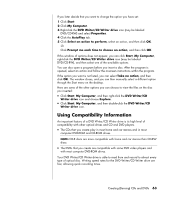Compaq Presario SR1000 Presario Desktop PCs - Getting Started Guide - Page 65
Erasing a DVD or CD, Removing Files in RecordNow, Removing Files from a Recorded Data Disc
 |
View all Compaq Presario SR1000 manuals
Add to My Manuals
Save this manual to your list of manuals |
Page 65 highlights
Erasing a DVD or CD You can use RecordNow! to erase music, data, or video files from rewritable DVDs and CDs, leaving almost all the disc space available for new recordings. If you try to record a video or music file to a rewritable disc that has files on it, the recording program prompts you to erase the disc first. 1 Click Start, choose All Programs, Sonic RecordNow!, and then click RecordNow!. 2 Insert the DVD+RW or CD-RW you want to erase. If an Auto Play window opens, click Cancel. 3 Select the Home Screen tab and then Erase Disc. 4 Click Yes to confirm that you want to erase the disc. Removing Files in RecordNow! When removing files in RecordNow!, it is important to note: • When you remove a recorded file from a data DVD+R or CD-R, the disc space is lost and can't be used for new recordings. • You can't remove music files from previously recorded music CDs, but you can remove music files from the File Selection window in RecordNow! before you record the files to your disc. • You must use a blank CD to create a music CD. • If you delete files from the File Selection window in RecordNow! before the disc is recorded, available disc space is not affected. If you remove a file from a DVD+R or CD-R after the disc is recorded, available disc space is lost. Removing Files from a Recorded Data Disc RecordNow! can't erase files from recordable (record once) DVDs or CDs, but files that have been previously recorded can be removed. When you remove a recorded file from a data DVD+R or CD-R, the disc space is lost and can't be used for new recordings. To remove data files from a recorded DVD or CD: 1 Click Start, choose All Programs, Sonic RecordNow!, and then click RecordNow!. 2 Select the Data Projects tab. 3 Insert the disc from which you want to remove files. If an Auto Play window opens, click Cancel. 4 Click Data Disc. 5 You must have at least one file on your data disc to re-record it. Select the file you want to remove and then click the Remove icon in the upper-right corner. Creating (Burning) CDs and DVDs 59