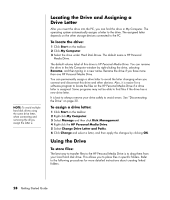Compaq Presario SR1000 Presario Desktop PCs - Getting Started Guide - Page 39
Configuring multichannel audio output for the, DVD player - processor
 |
View all Compaq Presario SR1000 manuals
Add to My Manuals
Save this manual to your list of manuals |
Page 39 highlights
5 Select the option describing the number of speakers in your system, for example, 6/5.1 speaker mode. You can click the Speaker Test tab and then click a speaker icon to test it. 6 Click OK. To use a microphone for recording, see "Using the microphone with the MultiChannel Sound Manager (3-connector)" on page 33. To hear all speakers from DVD movies recorded with multichannel audio, change the audio properties for WinDVD to match your speaker configuration (if your InterVideo WinDVD program supports more than two channels). Refer to "Configuring multichannel audio output for the DVD player" on page 33. Using the microphone with the Multi-Channel Sound Manager (3-connector) The 3-connector multichannel speaker system (select models only) connects to the PC using the Microphone, Audio (Line) In, and Audio (Line) Out connectors on the back of the PC. Your PC may have a second microphone connector on the front of the PC. If present, this microphone connector is ready to use and does not affect the use of the multichannel audio speaker system. To use the microphone connector on the back of the PC with a 3-connector multichannel audio speaker system, you must disconnect the cables for the multichannel speakers and change the audio configuration to a two-channel audio system. Refer to "Configuring the Multi-Channel Sound Manager (3-connector)" on page 32 to set the audio configuration. Configuring multichannel audio output for the DVD player The InterVideo WinDVD™ SE program (select models only) is set up for two-speaker (stereo) output. To hear all speakers from DVD movies recorded with multichannel audio, change the audio properties for WinDVD to match your speaker configuration (if your InterVideo WinDVD program supports more than two channels): 1 Insert a DVD, or start InterVideo WinDVD. (Click Start, choose All Programs, choose InterVideo WinDVD, select InterVideo WinDVD Player, and then click InterVideo WinDVD.) The WinDVD video window opens. 2 Right-click anywhere in the WinDVD video window, and then click Setup. The Setup window opens. 3 Click the Audio tab. 4 Click the option for the number of speakers to match your multichannel speaker system. NOTE: When using the digital out connector for sound (6-connector, select models only), select Digital (S/PDIF) out to External Processor. 5 Click Apply. Working with Sound, Pictures, and Video 33