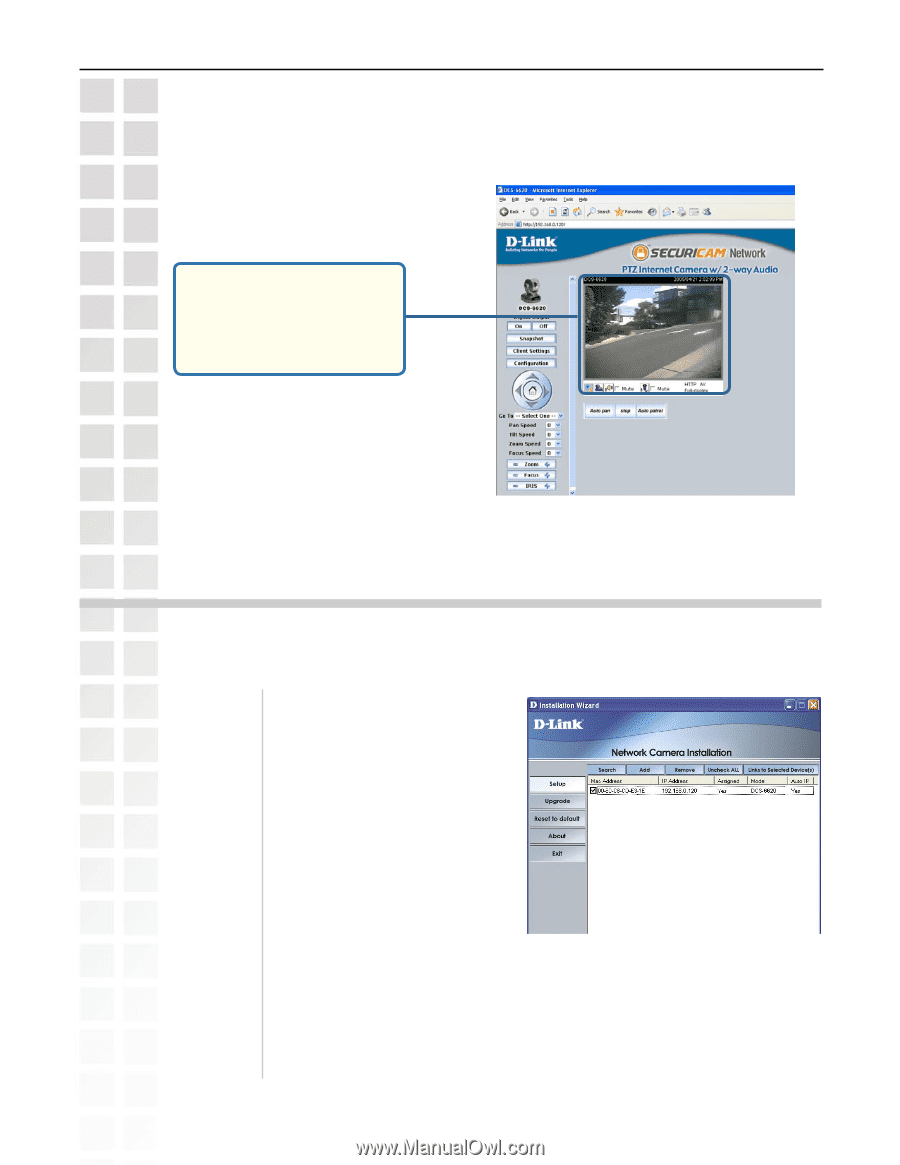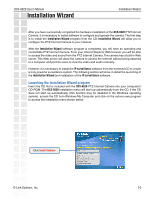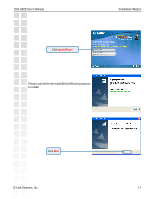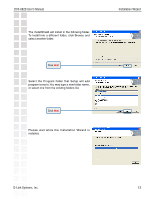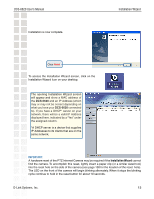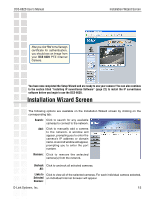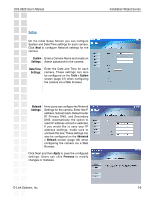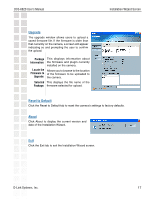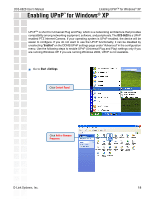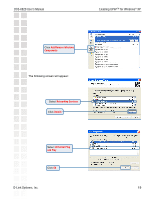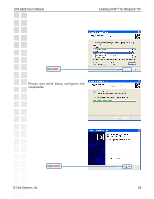D-Link DCS-6620 Product Manual - Page 15
Installation Wizard Screen - d link dcs ptz
 |
UPC - 790069277078
View all D-Link DCS-6620 manuals
Add to My Manuals
Save this manual to your list of manuals |
Page 15 highlights
DCS-6620 User's Manual Installation Wizard Screen After you click "Yes" to the Verisign certificate for authentication, you should see an image from your DCS-6620 PTZ Internet Camera. You have now completed the Setup Wizard and are ready to use your camera! You can also continue to the section titled "Installing IP surveillance Software" (page 22) to install the IP surveillance software before you begin to use the DCS-6620. Installation Wizard Screen The following options are available on the Installation Wizard screen by clicking on the corresponding tab: Search: Click to search for any available cameras to connect to the network. Add: Click to manually add a camera to the network. A window will appear, prompting you to enter the camera's IP address or domain name. A second window will appear, prompting you to enter the port number. Remove: Click to remove the selected camera(s) from the network. Uncheck Click to uncheck all selected cameras. All: Links to Click to view all of the selected cameras. For each individual camera selected, Selected an individual Internet browser will appear. Devices: D-Link Systems, Inc. 15