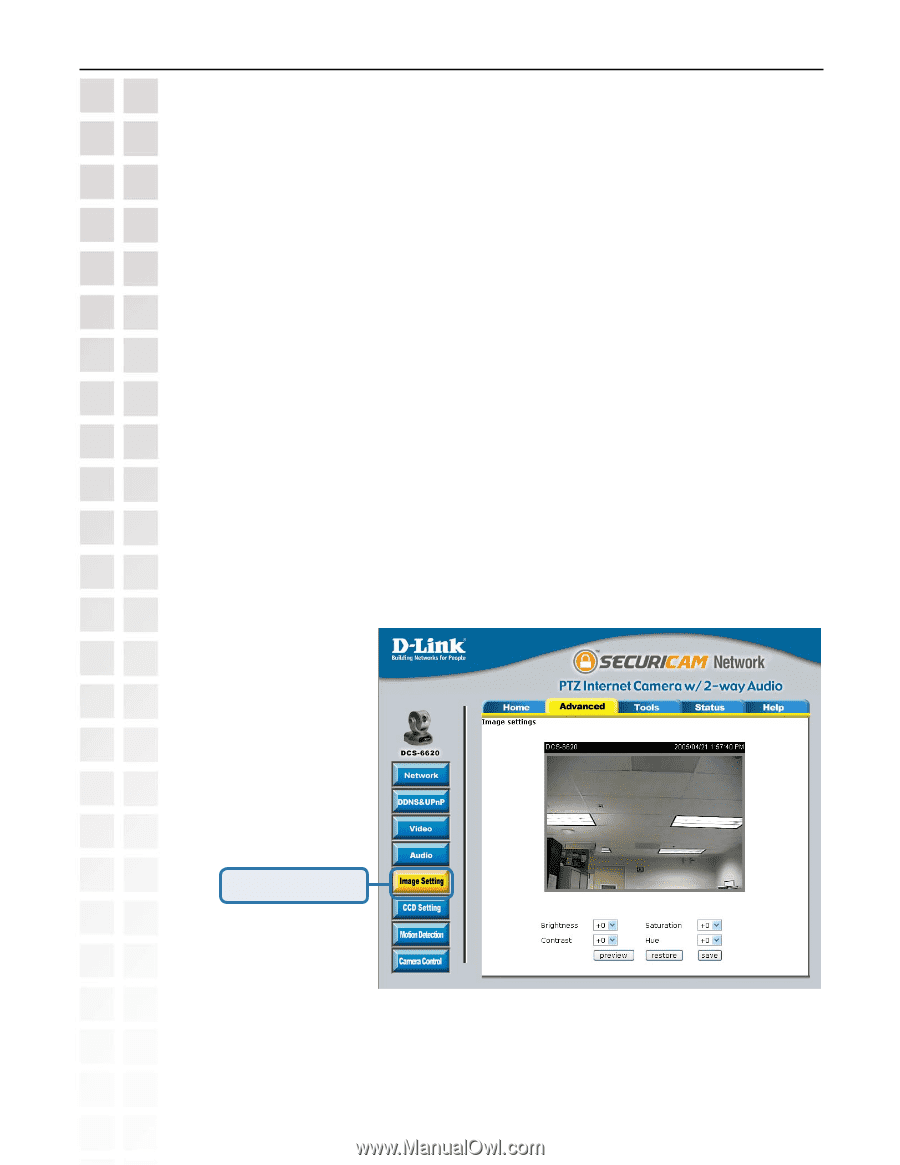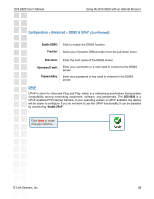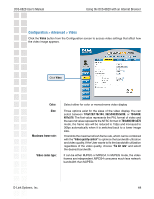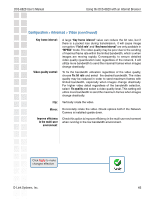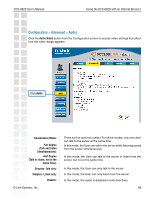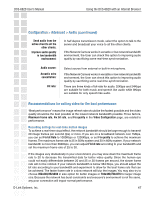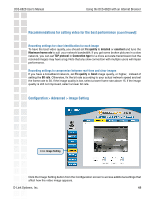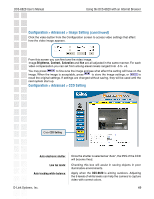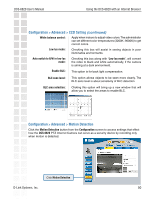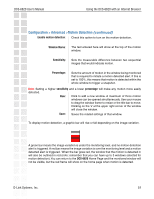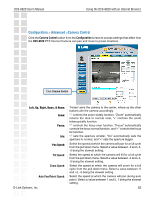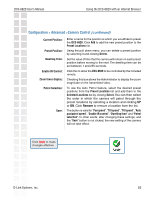D-Link DCS-6620 Product Manual - Page 48
Recommendations for setting video for the best performance, Configuration > Advanced > Image - no picture
 |
UPC - 790069277078
View all D-Link DCS-6620 manuals
Add to My Manuals
Save this manual to your list of manuals |
Page 48 highlights
DCS-6620 User's Manual Using the DCS-6620 with an Internet Browser Recommendations for setting video for the best performance (continued): Recording settings for clear identification for each image To have the best video quality, you should set Fix quality to detailed or excellent and tune the Maximum frame rate to suit your network bandwidth. If you get some broken pictures in a slow network, you can set TCP protocol in Connection type for a more accurate transmission but the received images may have a lag. Note that any slow connection with multiple users will impair performance. Recording settings to compromise between real-time and clear images If you have a broadband network, set Fix quality to Good image quality, or higher, instead of setting the Bit rate. Otherwise, fix the bit rate according to your actual network speed and set the frame rate to 30. If the image quality is low, select a lower frame rate above 15. If the image quality is still not improved, select a lower bit rate. Configuration > Advanced > Image Setting Click Image Setting Click the Image Setting button from the Configuration screen to access additional settings that affect how the video image appears. D-Link Systems, Inc. 48