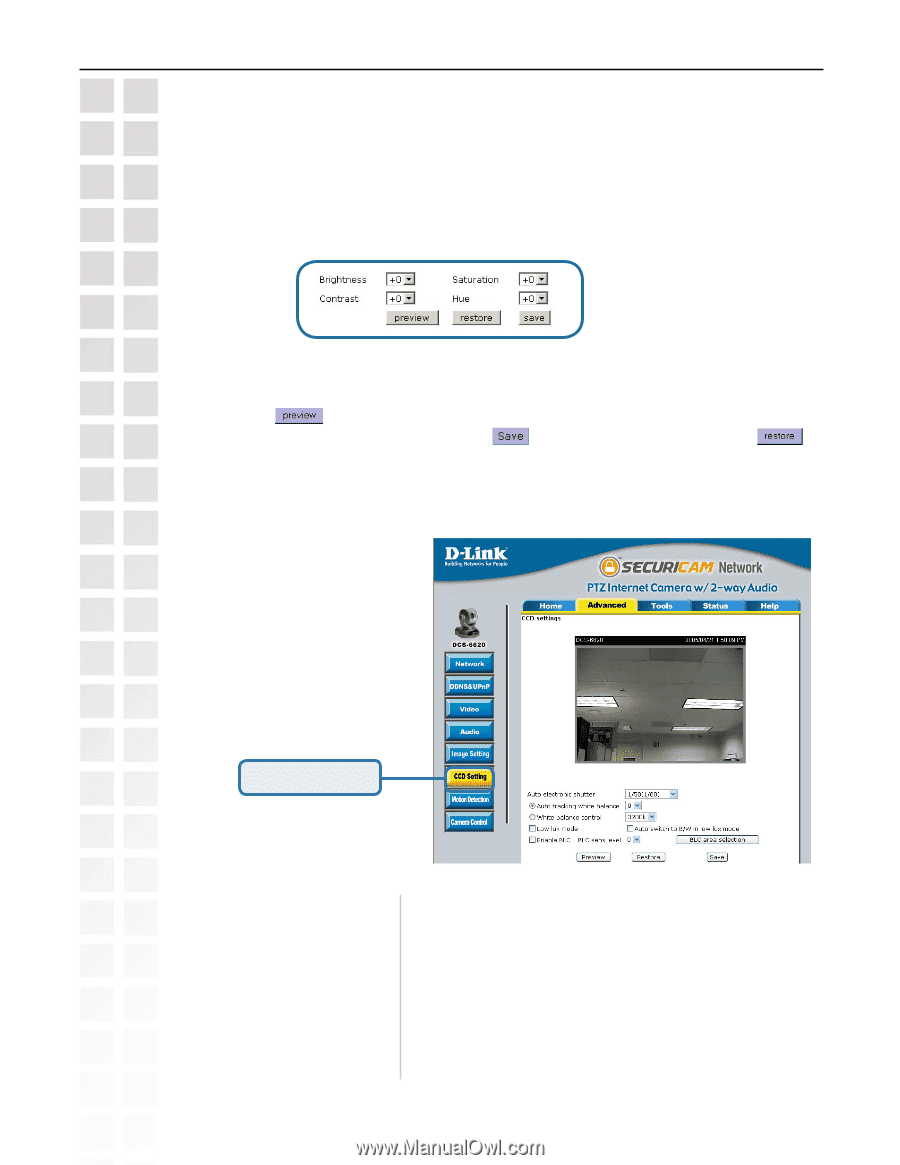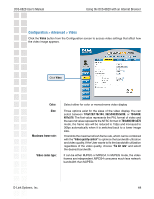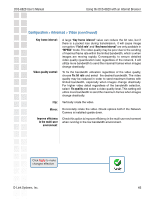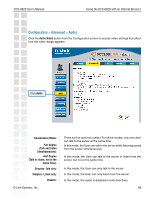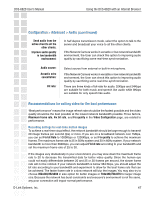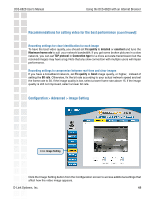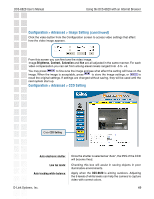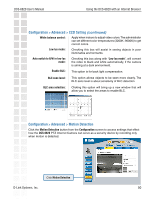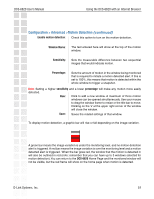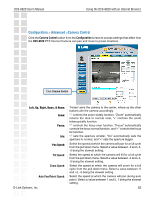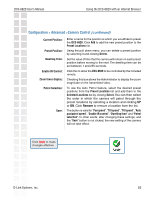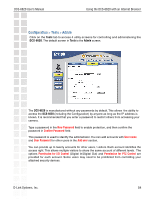D-Link DCS-6620 Product Manual - Page 49
Configuration > Advanced > Image Setting, Configuration > Advanced > CCD Setting - dcs help
 |
UPC - 790069277078
View all D-Link DCS-6620 manuals
Add to My Manuals
Save this manual to your list of manuals |
Page 49 highlights
DCS-6620 User's Manual Using the DCS-6620 with an Internet Browser Configuration > Advanced > Image Setting (continued) Click the video button from the Configuration screen to access video settings that affect how the video image appears. From this screen you can fine tune the video image. Image Brightness, Contrast, Saturation and Hue are all adjusted in the same manner. For each video compensation you can set from among eleven levels ranged from -5 to +5. You may press to fine-tune the image and see what effect the setting will have on the image. When the image is acceptable, press to store the image settings, or to recall the original settings. If settings are changed without saving, they will be used until the next system start-up. Configuration > Advanced > CCD Setting Click CCD Setting Auto electronic shutter: Low lux mode: Auto tracking white balance: Once the shutter is selected as "Auto", the IRIS of the CCD will become fixed. Checking this box will assist in seeing objects in poor illuminative environments. Apply when the DCS-6620 is aiming outdoors. Adjusting the 9 levels of white levels can help the camera to capture video with correct colors. D-Link Systems, Inc. 49