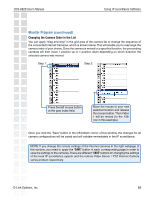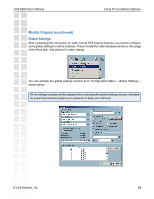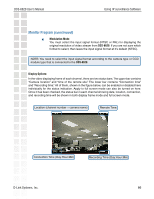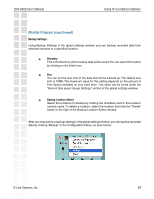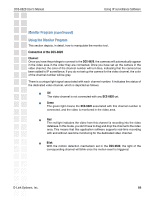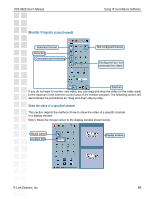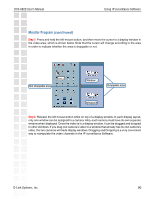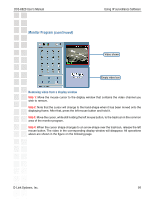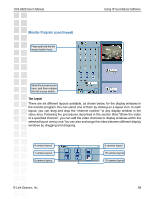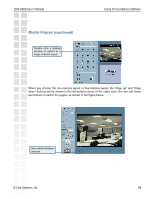D-Link DCS-6620 Product Manual - Page 88
Using the Monitor Program, Monitor Program - d link support
 |
UPC - 790069277078
View all D-Link DCS-6620 manuals
Add to My Manuals
Save this manual to your list of manuals |
Page 88 highlights
DCS-6620 User's Manual Using IP surveillance Software Monitor Program (continued) Using the Monitor Program This section depicts, in detail, how to manipulate the monitor tool. Connection of the DCS-6620 Channel: Once you have the privilege to connect to the DCS-6620, the cameras will automatically appear in the video area in the order they are connected. Once you have set up the camera in the video channel, the color of the channel number will turn blue, indicating that the camera has been added to IP surveillance. If you do not set up the camera for the video channel, the color of the channel number will be gray. There is a unique light signal associated with each channel number. It indicates the status of the dedicated video channel, which is depicted as follows: Off The video channel is not connected with any DCS-6620 yet. Green The green light means the DCS-6620 associated with this channel number is connected, and the video is monitored in the video area. Red The red light indicates the video from this channel is recording into the video database. In this mode, you don't have to drag and drop the channel to the video area. This means that this application software supports real-time recording with and without real-time monitoring for the dedicated video channel. Blink With the motion detection mechanism set in the DCS-6620, the light of the corresponding channel will blink once the motion event is triggered. D-Link Systems, Inc. 88