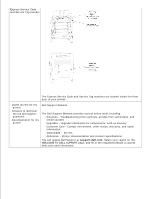Dell 3110cn Color Laser Printer User Guide - Page 11
For Firefox 1.5 or Later, Setting Up the Display Language - manual
 |
View all Dell 3110cn Color Laser Printer manuals
Add to My Manuals
Save this manual to your list of manuals |
Page 11 highlights
2. 3. Select either Direct connection to the Internet or Manual proxy configuration . When you select Manual proxy configuration , specify the printer's IP address in the No Proxy for: box. When you have finished setting the language and proxy, type http://nnn.nnn.nnn.nnn/ (the printer's IP address) in the URL entry field of the browser to activate the Dell Printer Configuration Web Tool . For Firefox 1.5 or Later Setting Up the Display Language 1. Select Options from Tools on the menu bar. 2. Click Advanced on the Options dialog box. 3. Click Edit Languages in the General tab. 4. Specify the display language in order of preference in the Language in order of preference list. For example: English [en] or English/United States [en-gb] Italian [it] Spanish [es] German [de] French [fr] Setting the Printer's IP Address to Non-proxy 1. Select Options from Tools on the menu bar. 2. Click General on the Options dialog box. 3. Click Connection Settings . 4. Do one of the following. "Select the Direct connection to the Internet check box. "Select the Auto-detect proxy settings for this network check box "Select the Manual proxy configuration check box, and then enter the printer's IP address in the No Proxy for edit box. "Select the Automatic proxy configuration URL check box When you have finished setting the language and proxy, type http://nnn.nnn.nnn.nnn/ (the printer's IP address) in the URL entry field of the browser to activate the Dell Printer Configuration Web Tool .