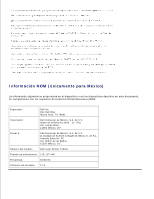Dell 3110cn Color Laser Printer User Guide - Page 442
Setting the Default Queue, Specifying the Printing Options
 |
View all Dell 3110cn Color Laser Printer manuals
Add to My Manuals
Save this manual to your list of manuals |
Page 442 highlights
example Mozilla). In these cases, before you start printing, set queue you want to print to as the default queue. For information on specifying the default queue, see "Setting the Default Queue." Setting the Default Queue 1. To activate the Printer setup: Autodetected printers, do the following. a. Select Start Applications System YaST. b. Type the administrator's password. YaST Control Center is activated. c. Select Hardware from Printer. 2. Printer setup: Autodetected printers is activated. 3. Click Change.... 4. Select the printer you wan to set to default, and then click Set as default. 5. Click Finish. Specifying the Printing Options You can specify the printing options such as color mode or double-sided printing. 1. Select Start Applications Internet Web Browser. The browser is activated. 2. Type http://localhost:631/admin in Location, and then press the key. 3. Type root as the user name, and type the administrator's password. The CUPS window appears. NOTE: Set the password for authority as the printer administrator before setting the printer queue. If you have not set it, go to "Setting the Password for Authority as the Printer Administrator." 4. Click Manage Printers. 5. Specify the required settings, and then click Continue. The message Printer xxx has been configured successfully. appears. The setting is complete. Execute printing from the application program. Setting the Password for Authority as the Printer Administrator