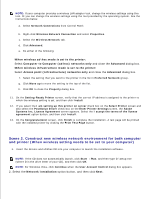Dell 3110cn Color Laser Printer User Guide - Page 97
Enter Wireless Network Settings, Wireless Network Connection
 |
View all Dell 3110cn Color Laser Printer manuals
Add to My Manuals
Save this manual to your list of manuals |
Page 97 highlights
3. Select the Configure Wireless Printer using a wireless connection (Advanced) option button, and then click Next. 4. Reset the wireless setting of the printer following the steps on the Reset Wireless Setting screen. 5. Create the wireless setting of your computer following the steps shown on the Enable Communication with Printer screen, and then click Next. The steps are as follows. NOTE: If your computer provides a wireless LAN adapter tool, change the wireless settings using this tool. Or you can change the wireless settings using the tool provided by the operating system. See the instructions below. a. Select Network Connections from Control Panel. b. Right-click Wireless Network Connection and select Properties. c. Select the Wireless Networks tab. d. Make sure the check box for Use Windows to configure my wireless network settings is checked. NOTE: Be sure to write down the current wireless computer settings in steps d and f so that you can restore them later. e. Click the Advanced button. f. Select Computer to Computer (ad hoc) networks only and close the Advanced dialog box. g. Click the Add button to display Wireless network properties. h. Under the Association tab, enter the following information and click OK. Network name (SSID): dell_device Network Authentication: Open Data encryption: Disabled Ad hoc network: checked i. Click the Move up button to move the newly added SSID to the top of the list. j. Click OK to close the Property dialog box. 6. On the Enter Wireless Network Settings screen, set each wireless setting item, and then click Next. 7. When you select the Fixed IP option button for IP address assignment, click Settings... and enter the IP address and subnet mask on the screen. NOTE: When you enter a fixed IP address, avoid the "169.254.xxx.xxx" address used by AutoIP. 8. 9.