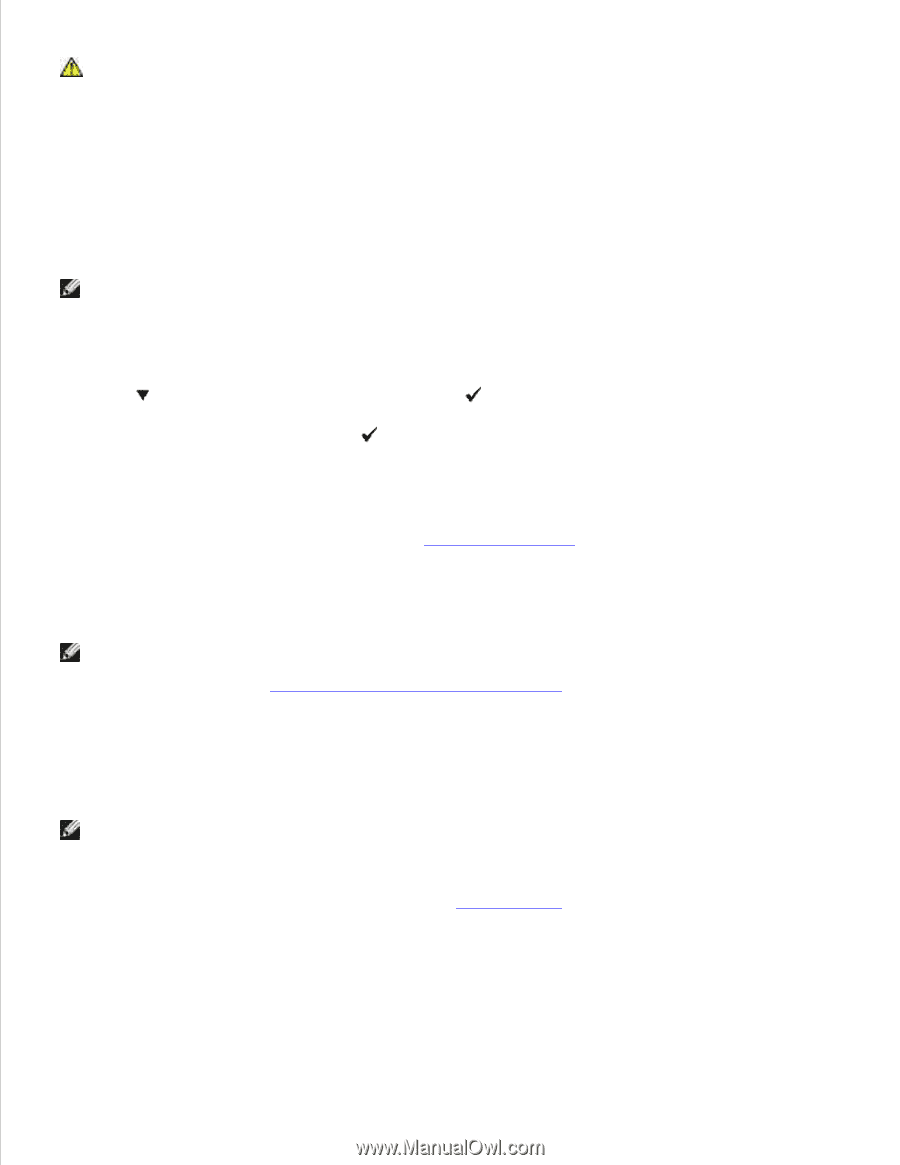Dell 3110cn Color Laser Printer User Guide - Page 66
Print and Check the Printer Settings Assign an IP Address
 |
View all Dell 3110cn Color Laser Printer manuals
Add to My Manuals
Save this manual to your list of manuals |
Page 66 highlights
CAUTION: The printer should not be plugged into a UPS system. 2. Turn on the computer and the printer. Print and Check the Printer Settings Page Print a printer settings page to verify the network connection. This page also provides important information that helps you configure for network printing. NOTE: Depending on the network configuration, the printer may not be provided an IP address immediately. If the Printer Settings page does not show an assigned IP address, wait 5 minutes and try again. 1. Press Menu. 2. Press until Report/List appears, and then press . 3. Printer Setting is displayed. Press . The printer settings page is printed. 4. If the IP address shows anything other than 0.0.0.0 (the factory default) or 169.254.xx.xx, the printer has an IP address assigned and stored. Go to "Verify the IP Settings." Assign an IP Address NOTE: When you assign an IP address manually in IPv6 Mode, use the Dell Printer Configuration Web Tool. To open the Dell Printer Configuration Web Tool, use the link local address. (To check a link local address, see "Print and Check the Printer Settings Page".) An IP address is a unique number that consists of four sections that are delimited by a period and can include up to three digits in each section, for example, 111.222.33.44. Assigning an IP address already in use can cause network performance issues. NOTE: Assigning an IP address is considered as an advanced function and is normally done by a system administrator. For more information on using your operator panel, see "Operator Panel." 1. Turn on the printer. The Ready to Print appears. 2.