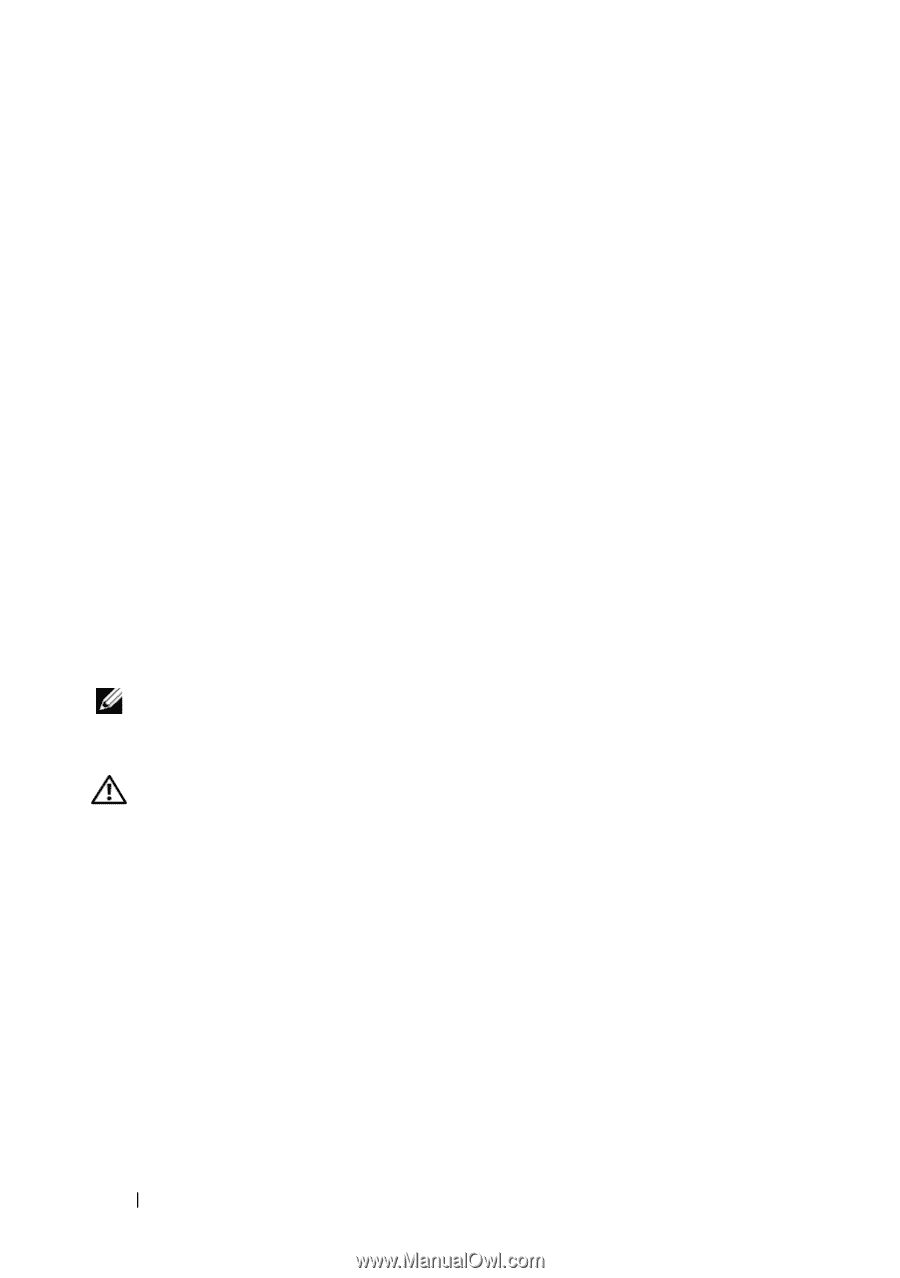Dell External OEMR R410 Owners Manual - Page 114
Replacing a Cooling Fan, Optical Drive, Removing an Optical Drive
 |
View all Dell External OEMR R410 manuals
Add to My Manuals
Save this manual to your list of manuals |
Page 114 highlights
Replacing a Cooling Fan 1 Ensure that the fan is oriented correctly. Orient the fan module so that the side with the power cable faces towards the back of the system. 2 Slide the fan module into the fan assembly until the fan is fully seated. See Figure 3-18. 3 Connect the fan's power cable to the power connector on the system board. 4 Replace the system board shroud. See "Installing the System Board Shroud" on page 106. 5 Close the system. See "Closing the System" on page 83. 6 Reconnect the system to its electrical outlet and turn the system on, including any attached peripherals. Optical Drive An optional slimline DVD or DVD-RW optical drive slides into the front panel and connects to the SATA controller on the system board. NOTE: DVD devices are data only. Removing an Optical Drive WARNING: Only trained service technicians are authorized to remove the system cover and access any of the components inside the system. Before you begin this procedure, review the safety instructions that came with the system. 1 If installed, remove the optional front bezel. See "Removing and Replacing the Optional Front Bezel" on page 81. 2 Turn off the system, including any attached peripherals, and disconnect the system from its electrical outlet. 114 Installing System Components