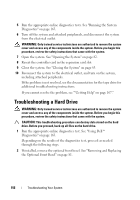Dell External OEMR R410 Owners Manual - Page 160
Troubleshooting the Microprocessors
 |
View all Dell External OEMR R410 manuals
Add to My Manuals
Save this manual to your list of manuals |
Page 160 highlights
13 Run the appropriate online diagnostic test. See "Running the System Diagnostics" on page 163. If the tests fail, see "Getting Help" on page 167. 14 For each expansion card you removed in step 10, perform the following steps: a Turn off the system and attached peripherals, and disconnect the system from the electrical outlet. b Open the system. See "Opening the System" on page 82. c Reinstall one of the expansion cards. d Close the system. See "Closing the System" on page 83. e Run the appropriate diagnostic test. If the tests fail, see "Getting Help" on page 167. Troubleshooting the Microprocessors WARNING: Only trained service technicians are authorized to remove the system cover and access any of the components inside the system. Before you begin this procedure, review the safety instructions that came with the system. 1 Run the appropriate online diagnostics test. See "Using Dell™ Diagnostics" on page 163. 2 Turn off the system and attached peripherals, and disconnect the system from the electrical outlet. 3 Open the system. See "Opening the System" on page 82. 4 Ensure that each processor and heat sink are properly installed. See ""Installing a Processor" on page 129." 5 Close the system. See "Closing the System" on page 83. 6 Reconnect the system to the electrical outlet, and turn on the system and attached peripherals. 7 Run the appropriate online diagnostic test. See "Running the System Diagnostics" on page 163. If your system only has one processor and a problem is still indicated, see "Getting Help" on page 167. 160 Troubleshooting Your System