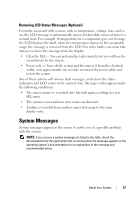Dell External OEMR R410 Owners Manual - Page 37
Removing LCD Status Messages (Optional), System Messages
 |
View all Dell External OEMR R410 manuals
Add to My Manuals
Save this manual to your list of manuals |
Page 37 highlights
Removing LCD Status Messages (Optional) For faults associated with sensors, such as temperature, voltage, fans, and so on, the LCD message is automatically removed when that sensor returns to a normal state. For example, if temperature for a component goes out of range, the LCD displays the fault; when the temperature returns to the acceptable range, the message is removed from the LCD. For other faults, you must take action to remove the message from the display: • Clear the SEL - You can perform this task remotely, but you will lose the event history for the system. • Power cycle - Turn off the system and disconnect it from the electrical outlet; wait approximately ten seconds, reconnect the power cable, and restart the system. Any of these actions will remove fault messages, and return the status indicators and LCD colors to the normal state. Messages will reappear under the following conditions: • The sensor returns to a normal state but fails again, resulting in a new SEL entry. • The system is reset and new error events are detected. • A failure is recorded from another source that maps to the same display entry. System Messages System messages appear on the screen to notify you of a possible problem with the system. NOTE: If you receive a system message not listed in the table, check the documentation for the application that is running when the message appears or the operating system's documentation for an explanation of the message and recommended action. About Your System 37