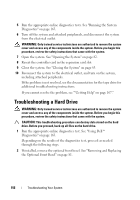Dell External OEMR R410 Owners Manual - Page 152
Troubleshooting a Fan, Troubleshooting System Memory
 |
View all Dell External OEMR R410 manuals
Add to My Manuals
Save this manual to your list of manuals |
Page 152 highlights
Troubleshooting a Fan WARNING: Only trained service technicians are authorized to remove the system cover and access any of the components inside the system. Before you begin this procedure, review the safety instructions that came with the system. 1 Locate the faulty fan indicated by the LCD panel or the diagnostic software. 2 Turn off the system and all attached peripherals. 3 Open the system. See "Opening the System" on page 82. 4 Reseat the fan's power cable. 5 Restart the system. If the fan functions properly, close the system. See "Closing the System" on page 83. 6 If the fan does not function, turn off the system and install a new fan. See "Replacing a Cooling Fan" on page 114. 7 Restart the system. If the problem is resolved, close the system. See "Closing the System" on page 83. If the replacement fan does not operate, see "Getting Help" on page 167. Troubleshooting System Memory WARNING: Only trained service technicians are authorized to remove the system cover and access any of the components inside the system. Before you begin this procedure, review the safety instructions that came with the system. 1 If the system is operational, run the appropriate online diagnostic test. See "Running the System Diagnostics" on page 163. If diagnostics indicates a fault, follow the corrective actions provided by the diagnostic program. 2 Turn off the system and attached peripherals, and unplug the system from the power source. Press the power button with the system unplugged, and then reconnect the system to power. 152 Troubleshooting Your System