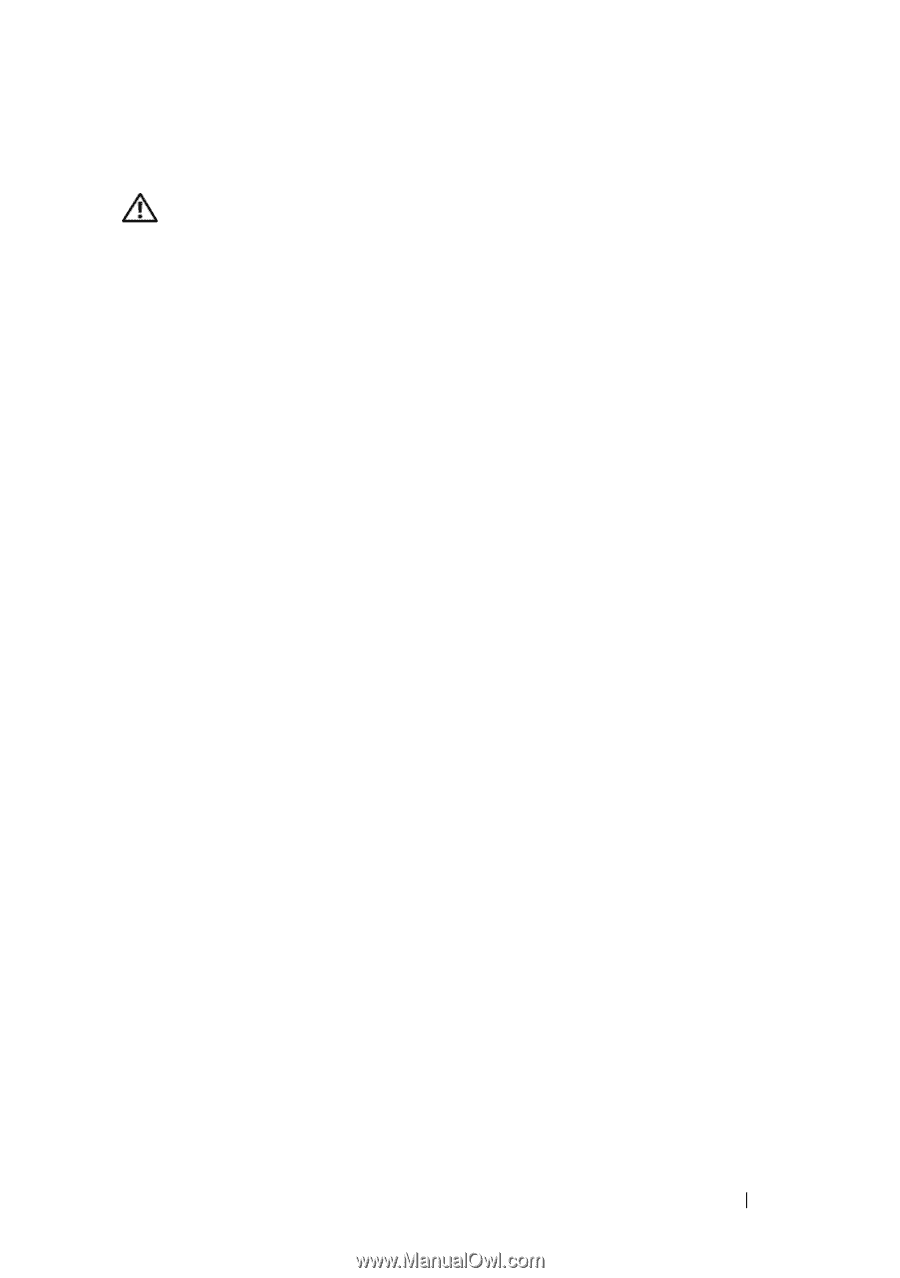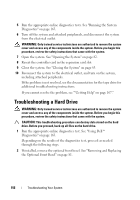Dell External OEMR R410 Owners Manual - Page 155
Troubleshooting an Optical Drive, Troubleshooting an External Tape Drive
 |
View all Dell External OEMR R410 manuals
Add to My Manuals
Save this manual to your list of manuals |
Page 155 highlights
Troubleshooting an Optical Drive WARNING: Only trained service technicians are authorized to remove the system cover and access any of the components inside the system. Before you begin this procedure, review the safety instructions that came with the system. 1 If installed, remove the optional front bezel. See "Removing and Replacing the Optional Front Bezel" on page 81. 2 Try using a different CD or DVD. 3 Enter the System Setup program and ensure that the drive's controller is enabled. See "Entering the System Setup Program" on page 58. 4 Run the appropriate online diagnostic test. See "Running the System Diagnostics" on page 163. 5 Turn off the system and attached peripherals, and disconnect the system from the electrical outlet. 6 Open the system. See "Opening the System" on page 82. 7 Ensure that the interface cable is securely connected to the optical drive and to the controller. 8 Ensure that a power cable is properly connected to the drive. 9 Close the system. See "Closing the System" on page 83. 10 Reconnect the system to the electrical outlet, and turn on the system and attached peripherals. If the problem is not resolved, see "Getting Help" on page 167. Troubleshooting an External Tape Drive 1 Try using a different tape cartridge. 2 Ensure that the device drivers for the tape drive are installed and are configured correctly. See your tape drive documentation for more information about device drivers. 3 Reinstall the tape-backup software as instructed in the tape-backup software documentation. 4 Ensure that the tape drive's interface cable is fully connected to the tape drive and the external port on the controller card. Troubleshooting Your System 155