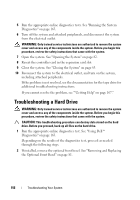Dell External OEMR R410 Owners Manual - Page 158
Troubleshooting a SAS or SAS RAID Controller
 |
View all Dell External OEMR R410 manuals
Add to My Manuals
Save this manual to your list of manuals |
Page 158 highlights
Troubleshooting a SAS or SAS RAID Controller NOTE: When troubleshooting a SAS or SAS RAID controller, also see the documentation for your operating system and the controller. 1 Run the appropriate online diagnostic test. See "Using Dell™ Diagnostics" on page 163. 2 Enter the System Setup program and ensure that the SAS or SAS RAID controller is enabled. See "Entering the System Setup Program" on page 58. 3 Restart the system and press the applicable key sequence to enter the configuration utility program: • for a SAS controller • for a SAS RAID controller See the controller's documentation for information about configuration settings. 4 Check the configuration settings, make any necessary corrections, and restart the system. 5 If installed, remove the optional front bezel. See "Removing and Replacing the Optional Front Bezel" on page 81. WARNING: Only trained service technicians are authorized to remove the system cover and access any of the components inside the system. Before you begin this procedure, review the safety instructions that came with the system. 6 Turn off the system and attached peripherals, and disconnect the system from its electrical outlet. 7 Open the system. See "Opening the System" on page 82. 8 If you have a SAS RAID controller, ensure that the following RAID components are properly installed and connected: • Memory module • Battery 9 Verify that the cable connections between the SAS backplane(s) and the SAS controller are correct. See "Installing the SAS Backplane" on page 138. 10 Ensure that the cables are firmly connected to the SAS controller and the SAS backplane board. 158 Troubleshooting Your System