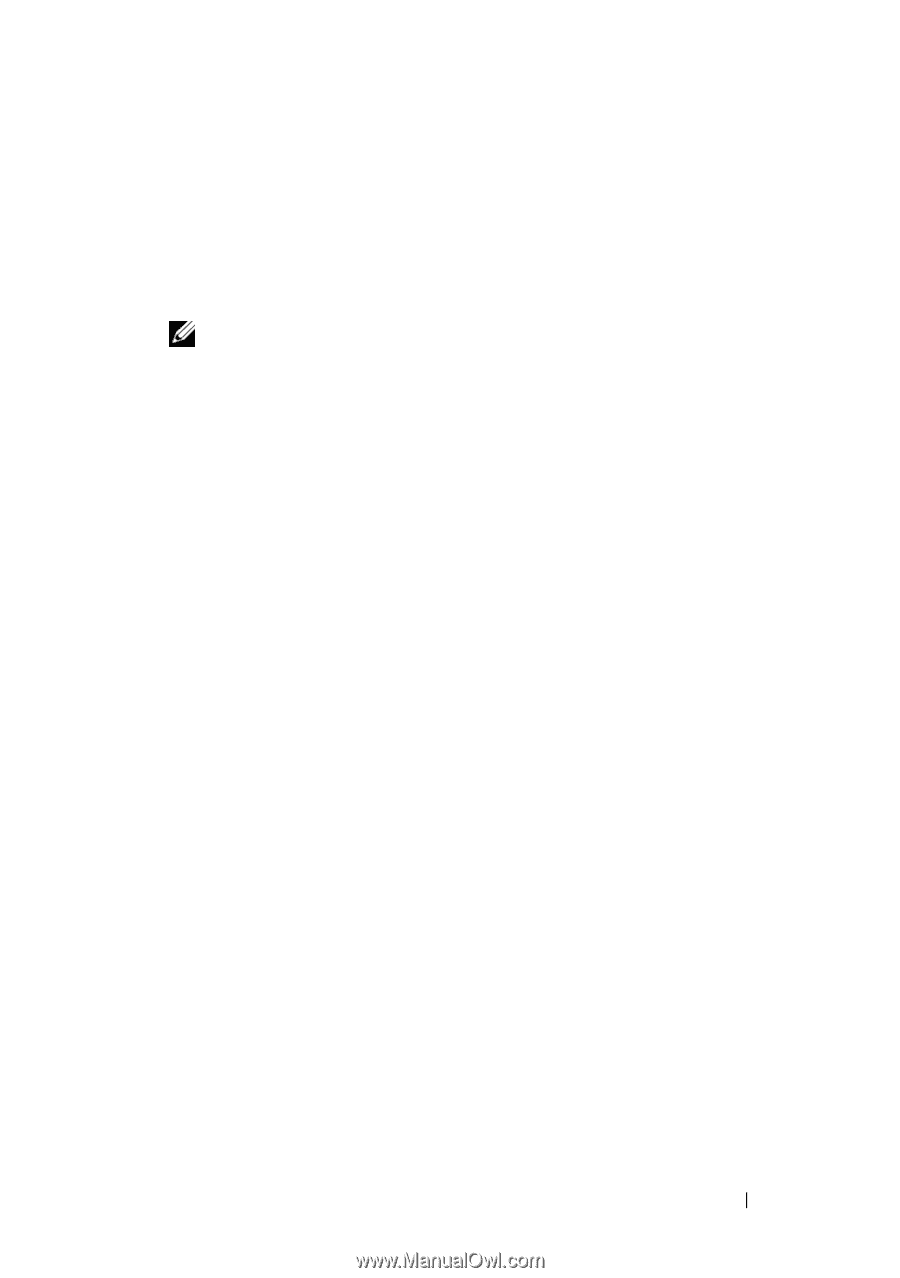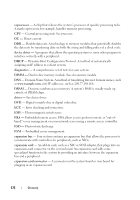Dell External OEMR R410 Owners Manual - Page 173
Move the password jumper back to the enabled position to restore
 |
View all Dell External OEMR R410 manuals
Add to My Manuals
Save this manual to your list of manuals |
Page 173 highlights
5 Reconnect your system and peripherals to their electrical outlets, and turn on the system. The existing passwords are not disabled (erased) until the system boots with the password jumper plug in the "disabled" position. However, before you assign a new system and/or setup password, you must return the jumper plug to the enabled position. NOTE: If you assign a new system and/or setup password with the jumper plug still in the "disabled" position, the system disables the new password(s) the next time it boots. 6 Turn off the system, including any attached peripherals, and disconnect the system from the electrical outlet. 7 Open the system. See "Opening and Closing the System" on page 82. 8 Move the password jumper back to the enabled position to restore the password function. See Table 7-1. 9 Close the system. 10 Reconnect your system and peripherals to their electrical outlets, and turn on the system. 11 Assign a new system and/or setup password. To assign a new password using the System Setup program, see "System and Setup Password Features" on page 71. Jumpers and Connectors 173