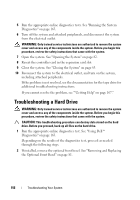Dell External OEMR R410 Owners Manual - Page 156
Troubleshooting a Hard Drive
 |
View all Dell External OEMR R410 manuals
Add to My Manuals
Save this manual to your list of manuals |
Page 156 highlights
5 Run the appropriate online diagnostics tests. See "Running the System Diagnostics" on page 163. 6 Turn off the system and attached peripherals, and disconnect the system from the electrical outlet. WARNING: Only trained service technicians are authorized to remove the system cover and access any of the components inside the system. Before you begin this procedure, review the safety instructions that came with the system. 7 Open the system. See "Opening the System" on page 82. 8 Reseat the controller card in the expansion card slot. 9 Close the system. See "Closing the System" on page 83. 10 Reconnect the system to the electrical outlet, and turn on the system, including attached peripherals. If the problem is not resolved, see the documentation for the tape drive for additional troubleshooting instructions. If you cannot resolve the problem, see ""Getting Help" on page 167." Troubleshooting a Hard Drive WARNING: Only trained service technicians are authorized to remove the system cover and access any of the components inside the system. Before you begin this procedure, review the safety instructions that came with the system. CAUTION: This troubleshooting procedure can destroy data stored on the hard drive. Before you proceed, back up all files on the hard drive. 1 Run the appropriate online diagnostics test. See "Using Dell™ Diagnostics" on page 163. Depending on the results of the diagnostics test, proceed as needed through the following steps. 2 If installed, remove the optional front bezel. See "Removing and Replacing the Optional Front Bezel" on page 81. 156 Troubleshooting Your System